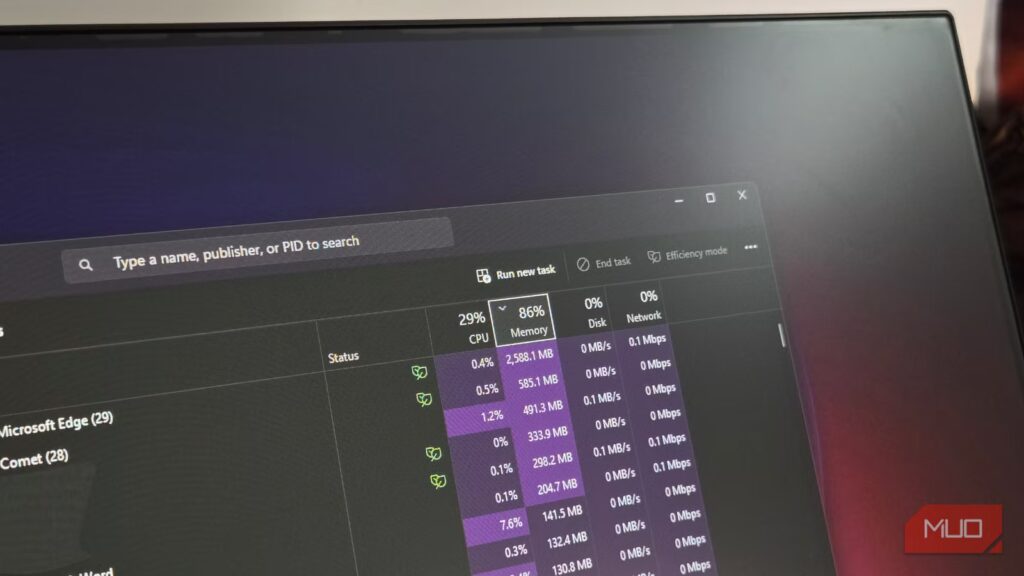My Windows PC used to sound like it was ready for takeoff the moment I opened a few apps and tabs. This made even simple things like switching between tabs, opening a document, or launching File Explorer slower than they should. The culprit here was Windows running far more than it needed to, which led to excessive RAM usage.
To fix this, I started trimming startup apps, stopping background processes, and tweaking my browser settings. All of this took less than 30 minutes and the results were immediate and satisfying.
Disable unwanted startup apps
Stop apps from sneaking in at boot
Screenshot by Pankil Shah — No attribution required
Every time you boot your Windows PC, a select few apps start running even before you see your desktop. This basically allows your cloud storage, clipboard manager, antivirus, and other essential tools to get going right away.
The problem is that Windows often loads far more than just the essentials. Over time, apps you install quietly add themselves to the startup list. Before you know it, your system is launching messaging apps, game launchers, update helpers, and who knows what else. This not only slows down startup, but also increases RAM usage, since these apps keep running until you close them manually.
To fix this, head to the Startup apps tab in Task Manager and disable the apps that you don’t need. This way, your PC will get a quick start, and your RAM won’t be hijacked by apps you don’t use.
Stop apps from running in background
Keep background activity in check
Screenshot by Pankil Shah — No attribution required
Some Windows apps and programs have a habit of staying active in the background even after you close them. Most of these quietly work in the background to sync data, wait for notifications and check for updates. If you’ve ever wondered why your PC feels sluggish even when you have nothing open, it’s likely because of the background apps.
The good thing is that it’s possible to stop unwanted apps from running in the background. Head to Settings > Apps > Installed apps. Now, click the three-dot menu next to an app and select Advanced options. Finally, click the drop-down menu under Background app permissions and select Never.
Cut down browser extensions
You seriously don’t need that many
Screenshot by Pankil Shah — No attribution required
Browser extensions are a great way to supercharge your experience. You can install one to block ads, another to check grammar, a third to manage passwords, and so on. But the thing is, every extension comes at a cost. Each one uses a bit of RAM, and with enough of them, the impact is significant.
That’s why a quick audit can make a big difference. Head to your browser’s extensions menu and take a look at what’s installed. If you have not used an extension in weeks, it probably does not need to be there. You can disable anything you don’t need daily, and uninstall the rest to reduce the RAM usage. You’ll be surprised at how much lighter your browser feels after this small purge.
Use your browser’s memory saver feature
Save RAM without closing everything
Screenshot by Pankil Shah — No attribution required
If most of your work happens on the web, your browser is probably one of the biggest RAM hogs on your PC. A single session with a few dozen tabs can easily eat up gigabytes of memory, especially if you have a habit of leaving tabs open like I do.
Thankfully, most browsers nowadays include a memory saver feature to tackle this exact problem. In Edge, for instance, you can head to Settings > System and Performance > Performance, and turn on Save resources with sleeping tabs. You can also turn on Improve PC gaming experience with efficiency mode and Enable performance detector. Edge even lets you set a limit on how much RAM it can use at once, which is great if you want to keep it on a leash.
Similarly, other browsers like Chrome and Firefox also include features that can reduce RAM usage. Once you turn them on, you’ll see a huge improvement in how much RAM your browser consumes.
Use PC Manager for a quick cleanup
A fast fix when things get out of hand
Even with all the optimization, there can be times when your PC still ends up with high RAM usage. And honestly, sometimes you just want a fast, no-fuss way to get things back under control without closing every unnecessary tab or app manually.
In such instances, you can take help from Microsoft’s PC Manager app. It’s a free app that offers several system cleanup features. One of its most useful tools is the Boost button, which clears up RAM with a single click.
You can download the PC Manager app from the Microsoft Store, open it whenever your system starts feeling heavy, and click its Boost button for instant cleanup. It also has a Smart Boost feature that automatically does this for you when it detects high RAM usage.
I used to think my PC slowing down was just part of hardware getting older. But the truth was unnecessary apps, tabs, and extensions were wasting the RAM when they shouldn’t have. Thankfully, fixing this was easier than I expected.