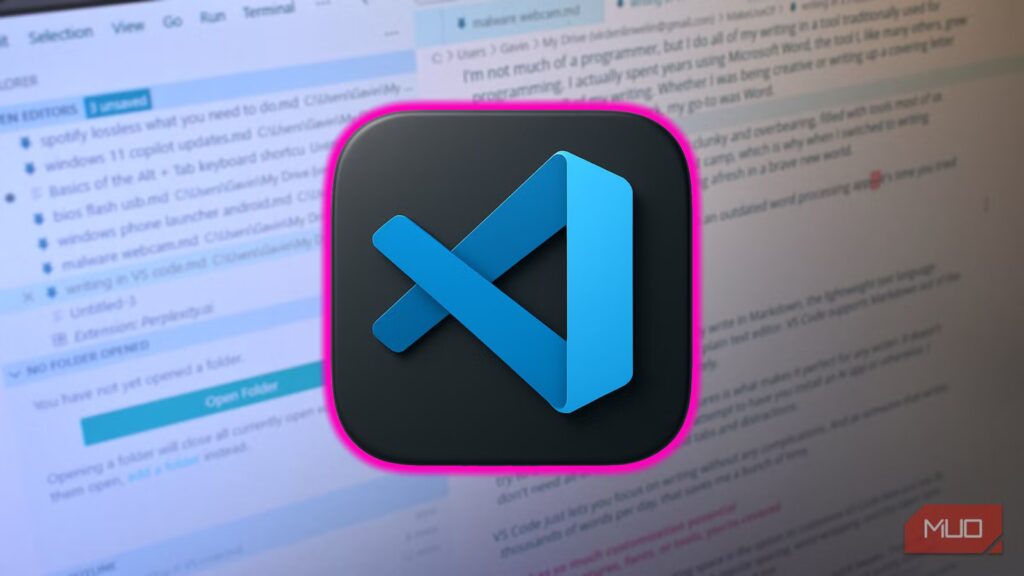I’m not much of a programmer, but I do all of my writing using a tool traditionally used for programming. I actually spent years using Microsoft Word, the tool I, like many others, grew up using for all of my writing. Whether being creative, writing a covering letter, or completing my school work, my go-to was Word.
But over time, I realized that Word is clunky and overbearing, filled with tools most of us don’t need. I was certainly in that last camp, which is why when I switched to writing full-time in VS Code, it was like starting afresh in a brave new world.
And now, I can’t imagine returning to an outdated word processing app—it’s time you tried writing in VS Code, too.
It’s super clean and easy
No more clutter
I’ll start this off by saying that I typically write in Markdown, the lightweight text language you can use to create formatting in a plain text editor. VS Code supports Markdown out of the box, making it a handy tool immediately.
However, the overall lack of clutter and features is what makes it perfect for any writer. It doesn’t try to throw new features at you or attempt to have you install an AI app or otherwise. I don’t need all of those ribbons and tabs and distractions.
VS Code just lets you focus on writing without any complications. And as someone who writes thousands of words per day, that saves me a bunch of time.
It has so much customization potential
If you need features, fonts, or tools, you’re covered
In conjunction with the clean writing space is the option to customize VS Code how you see fit. I prefer a clean, stripped-back page with regular spacing, word wrapping, and the Open Sans font. It’s straight to the point and doesn’t distract me.
But if you want to adjust any of those features, you can do so with some quick tweaks. There are countless themes available for VS Code that alter its look, letting you switch quickly between dark and light modes, and so on. I’m currently using the Noctis Hibernus theme on my desktop, and have been for some time, but there are so many more VS Code themes to choose from.
Even the little touches matter. Line height, word wrapping, and margin width—you can fine-tune every aspect of how text looks and feels. That’s something most “writer-friendly” apps still don’t let you do. VS Code is like a blank studio that you can decorate exactly the way you want.
There are a few handy extensions every writer needs in VS Code:
These are the main three I use, but the VS Code extension store is filled with other options. And if you want to bring AI into VS Code, you’ll find the options here. Some are official integrations, like GitHub Copilot, while others are unofficial workarounds, like some of the ChatGPT and Perplexity extensions. Alternatively, you could build a local AI to use VS Code to help with any project.
Inbuilt version history
No more silly file names, and it’s easy to track my writing
Version history is also a really useful feature for writers in VS Code. As it’s built for coding, the version history tool captures a new instance of your document each time you hit save.
Then you can use the Timeline feature to move between them, opening a new document if you want to save a specific version, taking the original Timeline with it. You’re then free to take one document in one direction and one in the other, but you maintain the original history of your work.
It also makes comparing two documents super simple, which I appreciate when editing and want to compare my changes.
You can also use VS Code’s split-screen view to easily compare documents on the go, which is another handy feature when comparing what you’ve written or editing someone else’s work.
Use VS Code to speed up your writing
Distraction-free is the goal
I switched to VS Code a few years ago, as I was tired of Microsoft Word, its never-ending changes, and the addition of so many features I just had no use for. Some folks absolutely need all of those extra tools and ribbons, but for me, it became overkill and a hindrance to getting my writing done.
One of the biggest changes I made when switching to VS Code was letting go of on-the-fly spelling, grammar, and the other suggestions Word (and other writing apps) provide. But freeing myself from those red and blue squiggles was another key component in speeding up my writing progress: get the words down and worry about the fine detail later. Sure, I make spelling mistakes, but the words aren’t going anywhere, and you can figure all of that out at the end when you edit.
All in all, the combination of VS Code, Markdown, and a new approach to focus means I’m more productive than ever.