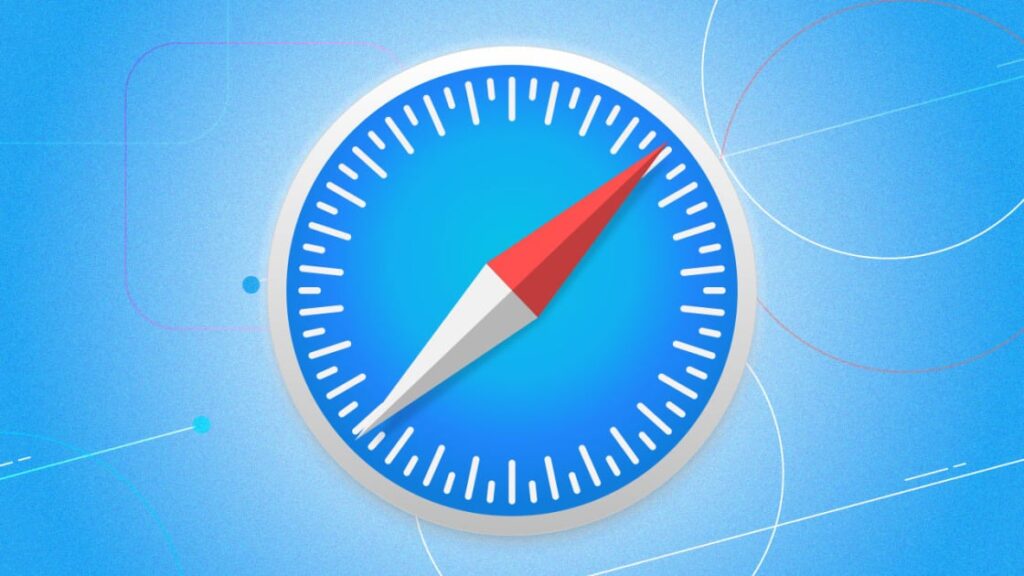You might take Safari for granted as Apple’s default web browser on the Mac, iPhone, and iPad, but have you delved into all of its features and settings? Standard options like Private browsing, Reader view, and downloading files are part of the package, but there are many more things you can do. Upgrading to iOS 26 or iPadOS 26 kicks in a few more features, including a new layout for the Tab bar and the ability to turn any web page into a full Web app. Now, here are 20 tricks that offer you a better experience when using Safari.
1. Navigate the Tab Bar
Beyond entering a URL, you can use Safari’s address bar, also known as the Tab bar, to easily access all your tabbed web pages. This works whether the bar is at the top or bottom of the screen. To navigate your open tabs, simply swipe left and right on the Tab bar to cycle through them.
(Credit: Apple/PCMag)
2. Customize the Tab Bar
With iOS/iPadOS 26, you can pick three layouts for the Tab bar—Top, Bottom, and the new Compact design. To try each one, head to Settings > Apps > Safari and choose which one you prefer under the Tabs section.
(Credit: Apple/PCMag)
3. Sort Open Tabs
You can see and sort all your open tabs. To do this on an iPhone, tap the Tabs icon on the Tab bar, then the ellipsis icon in the upper left. Select Arrange Tabs By, then choose to sort them by title or website. iPad users can view open tabs from the Sidebar icon. Tap the Tabs icon, select the ellipsis icon in the upper left and select Arrange Tabs By, then choose to sort them by title or website.
(Credit: Apple/PCMag)
4. Organize Tabs Into Groups
Ever feel like you’re juggling too many tabs? One solution is to organize them into groups. On an iPhone, tap the Tabs icon on the Tab Bar, select the ellipsis icon, and then tap Manage Tab Group. From there, select New Empty Tab Group to create a new group and populate it with pages or New Tab Group with X Tabs to create a group out of all the existing tabs. Name the new group and tap Save. The group will now be selectable from the Tabs screen.
(Credit: Apple/PCMag)
On an iPad, tap the Sidebar icon and then select the Tabs icon. Tap the icon at the top right of the sidebar (the one with two pages and a plus sign). Select New Empty Tab Group to create a new group or New Tab Group from X Tabs to create a group out of all existing tabs, then name it. You can also press down directly on a thumbnail and tap Move to Tab Group to create a new group for it or move it to an existing group. An even easier method is to long-press on the Tabs icon and tap Move to Tab Group to access the tab group options.
(Credit: Apple/PCMag)
5. Pin a Tab
Pinning a tab lets you save a page on the Tabs screen, making it easier to open again. To pin a tab, tap the Tabs icon. Press down on the page you want to pin and select Pin Tab from the menu. The next time you want to access that page, tap the Tabs icon and then tap the pinned tab to open it.
(Credit: Apple/PCMag)
6. Auto Close Open Tabs
The pages you open in Safari have a way of growing until the browser gets cluttered with dozens of open tabs. To prevent this, set a certain amount of time before tabs are automatically closed. Go to Settings > Apps > Safari > Close Tabs and set tabs to close manually, after one day, one week, or one month.
(Credit: Apple/PCMag)
7. Customize the Start Page
When Safari first opens, you’ll see the Start page, but did you know it can be customized by adding, removing, or moving certain sections and choosing a background image? Swipe to the bottom of the Start page and click the Edit button. Disable any sections you don’t want to see or drag and drop sections to rearrange them on the page. Under the Background Image section, select a background or upload your own, then tap the X button to see your new Start page.
(Credit: Apple/PCMag)
8. Turn a Web Page into a Web App
Instead of always firing up Safari to access your favorite web pages, you can turn them into Web apps, accessible as regular apps from your Home screen. To do this, open the page you want to turn into a Web app, tap the Share icon, and select Add to Home Screen. Name the app, make sure Open as Web App is enabled, and tap Add. You can then open the page as an app by tapping its Home screen icon.
(Credit: Apple/PCMag)
9. Try Some Extensions
Safari added support for extensions on mobile with iOS 15 and iPadOS 15. To install some, go to Settings Apps > Safari > Extensions > More Extensions. Tap Get (or the price button if it’s paid) for any extensions you want to install. Open the Extensions setting screen to enable and disable installed extensions or enable Share Across Devices to sync them across multiple Apple devices. To remove an extension, press down on its icon on the Home screen and tap Remove App.
(Credit: Apple/PCMag)
10. Browse Privately
If you don’t want Safari to keep track of the sites you visit or the AutoFill information you enter, Private Browsing mode will keep this information hidden (although you won’t be completely anonymous). With iOS 17 and iPadOS 17 or higher, the feature even locks automatically when you’re not using it to protect any open tabs from other people who have access to the device. You can then unlock Safari with Face ID, Touch ID, or a passcode. To enter Privacy Browsing mode on an iPhone, tap the Tabs icon and then tap Private. On an iPad, open the Sidebar and select Private; any page you launch now opens in Private mode. Exit Private mode by returning to the Tabs screen and selecting the previous tabs or page.
(Credit: Apple/PCMag)
11. Check a Privacy Report
If you’re concerned about online privacy, Safari blocks the cross-site trackers that monitor your web-based activities. You can also see which sites and trackers have been blocked from Apple’s Privacy Report. Tap the Tool icon to the left of the address bar (the one with the square and two horizontal lines), select the ellipsis icon at the bottom, and then tap Privacy Report. The Websites tab shows which sites contacted trackers, while the Trackers tab shows which trackers were blocked.
(Credit: Apple/PCMag)
12. Hide Distracting Elements
Ever get distracted by intrusive pop-up ads and other annoying elements on a web page? With iOS 18 and iPadOS 18 or higher, you can hide these distractions. Tap the Tool icon at the left of the address bar and choose Hide Distracting Items. Select the items you wish to hide, then tap Hide to make them vanish. Tap Done at the top to browse the page without seeing those annoying elements. Tap the Tool icon again and select Show Hidden Items to restore everything.
(Credit: Apple/PCMag)
13. Translate Websites
Safari is able to translate websites displayed in a foreign language. The feature supports English, Spanish, French, Italian, German, Russian, Korean, Portuguese, Brazilian Portuguese, Arabic, and Simplified Chinese. When you open a website in one of these languages, tap the Tools icon and select Translate to [your language] on an iPhone. If it’s an iPad, tap the ellipsis icon at the right of the address bar and select Translator in the menu. The site will then be translated.
Recommended by Our Editors
(Credit: Apple/PCMag)
14. Listen to a Web Page Read Aloud
Safari has a built-in text-to-speech feature. Tap the Tools icon and select Listen to Page to have the browser read a web page aloud. To stop the reading, tap the Tools icon again and select End Listening. Siri can also read the text if you say “Siri, read this” and stop when you say “Siri, stop reading.”
(Credit: Apple/PCMag)
15. View Highlights of a Web Page
With the Highlights feature introduced in iOS/iPadOS 18, you can view AI-generated summaries, previews, and suggestions for supported web pages. To set this up, head to Settings > Apps > Safari and turn on Highlights. Then return to Safari, select the Tool icon, and tap the Turn On button next to Highlights. Now, when you open a supported webpage, a small sparkle appears over the Tool icon in the address bar. When this appears, tap the Tool icon to see key information on the page.
(Credit: Apple/PCMag)
16. View Compromised or Reused Passwords
If you use iCloud Keychain and Apple’s Password app to sync your passwords across devices, Safari can issue a warning when it detects compromised or reused credentials. To set this up, go to Settings > Apps > Passwords > Security Recommendations and enable Detect Compromised Passwords. At the bottom of the screen, tap Open Passwords. In the Passwords app, tap the Security option to see a list of compromised passwords. Tap one to view the recommendation.
(Credit: Apple/PCMag)
17. Edit Suggested Website Passwords
The Passwords app also offers an option whereby a strong password will be suggested for you to use when you create a new account on a website. Just tap the password field, and a potential password appears. You can then edit the suggested password as you see fit. Tap Other Options below the Use Strong Password button, then choose Edit Strong Password to change it.
(Credit: Apple/PCMag)
18. Read a Web Page Offline
Want to savor that 5,000-word long-read for a plane ride or lazy day on the lake where cell service is spotty? Save it to read offline. At the page you want to save, tap the Share icon, and then tap Add to Reading List. To access pages in your reading list, online or off, tap the Bookmarks icon, select the Eyeglasses icon, and choose the page you want to read. By default, the page disappears from the list after it’s been read. To see all pages, including ones that have already been read, tap Show All at the bottom of the menu. Select Show Unread to go back to a list of only unread items.
(Credit: Apple/PCMag)
19. Use Reader Mode
Reader Mode, as its name indicates, makes a web page easier to read by stripping out distracting elements like ads and excessive formatting. Tap the Tools icon and choose Show Reader on an iPhone or tap the ellipsis icon and choose Reader on an iPad. Tap the icon again to change the text size or hide the Reader. Tap the Reader icon on the address bar to change the color and font or exit Reader mode.
(Credit: Apple/PCMag)
20. Manage Your Privacy Settings
There are several Safari settings that can help you control privacy options. Head to Settings > Apps > Safari and turn on Prevent Cross-Site Tracking, Require Face ID to Unlock Private Browsing, and Fraudulent Website Warning. Tap Hide IP Address and set it to From Trackers. Swipe to the bottom and tap Advanced > Advanced Tracking and Fingerprinting Protection and set it to Private Browsing or All Browsing. You can try turning on Block All Cookies but be warned that you’ll likely bump into problems with many websites. And the option for Check for Apple Pay allows websites to enquire if Apple Pay is enabled on your device, so you may want to leave this off.
Get Our Best Stories!
Love All Things Apple?
Sign up for our Weekly Apple Brief for the latest news, reviews, tips, and more delivered right to your inbox.
Sign up for our Weekly Apple Brief for the latest news, reviews, tips, and more delivered right to your inbox.
By clicking Sign Me Up, you confirm you are 16+ and agree to our Terms of Use and Privacy Policy.
Thanks for signing up!
Your subscription has been confirmed. Keep an eye on your inbox!
(Credit: Apple/PCMag)
About Our Expert
Lance Whitney
Contributor
Experience
I’ve been working for PCMag since early 2016 writing tutorials, how-to pieces, and other articles on consumer technology. Beyond PCMag, I’ve written news stories and tutorials for a variety of other websites and publications, including CNET, ZDNet, TechRepublic, Macworld, PC World, Time, US News & World Report, and AARP Magazine. I spent seven years writing breaking news for CNET as one of the site’s East Coast reporters. I’ve also written two books for Wiley & Sons—Windows 8: Five Minutes at a Time and Teach Yourself Visually LinkedIn.
I’ve used Windows, Office, and other Microsoft products for years so I’m well versed in that world. I also know the Mac quite well. I’m always working with iOS, iPadOS, watchOS, and Android on my various mobile devices. And these days, I write a lot about AI, so that’s become another key area for me.
My wife always jokes about all the tech products we have around the house, but I manage to put them to good use for my articles. I like Lenovo computers, so I own a couple of Lenovo desktops and several laptops. I have three MacBooks and a Mac mini. For my mobile life and work, I use an iPhone 16 Pro, iPad Pro, and iPad mini as well as an Apple Watch. But since I write about Android, I own several Android phones and tablets. Like any tech person, I have a cabinet full of cables, wires, and assorted mysterious gadgets. And when it’s time to take a break from writing, I have an old Xbox 360 and Nintendo Wii, both of which I use for exercise and fitness games.
Read Full Bio