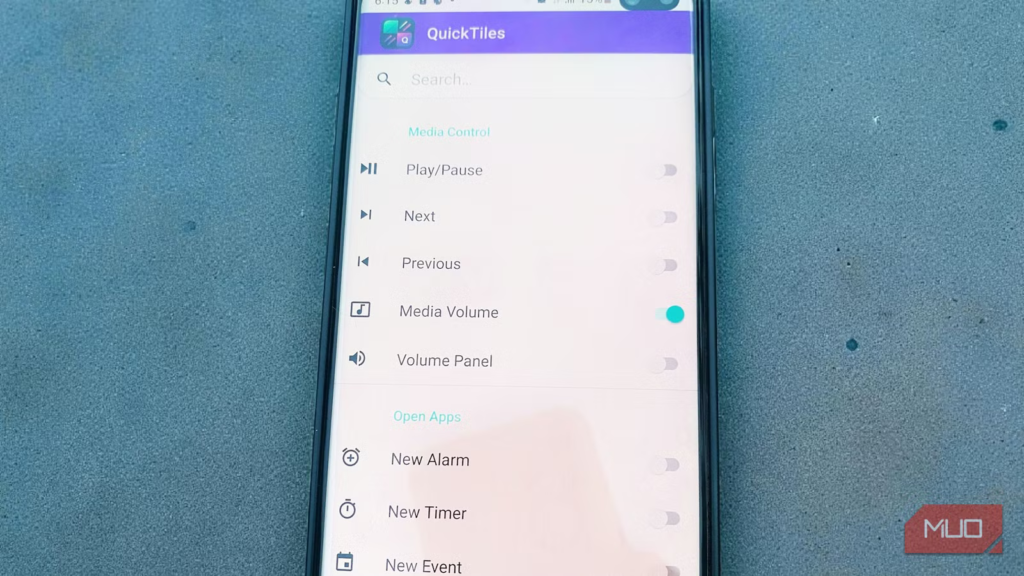There’s a part of Android we use all the time but barely acknowledge. Swipe down from the top of your screen, and you’ll see that grid of toggles known as the Quick Settings panel. It’s where you flip on Wi-Fi, fire up the flashlight, or toggle Bluetooth. It works fine, though it can feel a bit plain and predictable after a while. If you want a quick primer on how to rearrange and add the tiles that come with Android, we have a great guide on customizing the Quick Settings panel.
I recently came across an open-source app called QuickTiles, which introduces dozens of new customizable tiles that aren’t included with Android by default. Trying it made me realize how much untapped potential the Quick Settings panel actually has.
OS
Android
Price model
Free
Platform
Android
Customize your Android Quick Settings with QuickTiles for faster access to the tools you use most. Add, reorder, and personalize tiles so your phone works the way you want.
QuickTiles offers an impressive range of customization options
Because one-size-fits-all was never the Android way
The moment you open QuickTiles, you’re greeted with an extensive list of toggles organized into logical categories. It feels like a cleaner way to organize your Quick Settings toggles, especially if you’ve ever tried rearranging tiles manually in the stock Android interface.
Under the Media Control section, you find toggles to add tiles for Play/Pause, Next, Previous, Media Volume, and even a full Volume Panel. This means you won’t have to pull down your notification shade to skip a track, and you won’t have to fumble for the volume buttons when you are in the dark with your phone.
The Open Apps section lets you create tiles that launch nearly any app or action on your device. If you want instant access to your calculator, file manager, or camera, it’s right there. You can even create custom shortcuts, such as opening a specific playlist, starting a workout session, or jumping directly to a particular note or folder.
The Open Settings and System Utilities sections include options that go well beyond what Android usually exposes. For instance, Screen Timeout allows for quick control over how long your screen stays awake, and Keep Screen On is ideal for tasks such as cooking recipes or reading lengthy articles. There are also tiles for Screen Cast, toggling VPN, checking Data Usage, and switching between Silent, Vibrate, or Normal sound modes with a single tap.
And if you enjoy tinkering, the toggles under the Development category will bring you great satisfaction. QuickTiles provides instant access to Developer Options and other hidden features in your Android’s developer menu. These are settings that are normally buried three or four menus deep, and having them available upfront can genuinely save time, especially if you’re frequently tweaking or testing your device’s behavior.
It works without root and stays lightweight on your device
Power features without the drama
Once you’ve finished selecting and toggling on the options you’d like, you’ll need to take one more step to complete the setup. Open your native Android Quick Settings panel (by swiping down from the top of your screen), tap the edit button, and you’ll see all your newly enabled Quick Tiles alongside Android’s default tiles, as well as plenty of useful Quick Settings tiles you might want to move around. From here, you can manually drag and drop the tiles to arrange them exactly how you want. I recommend placing your most frequently used tiles in the top row for easy access, as this is where all that customization becomes personal to your workflow overall.
Even though it offers a ton of advanced controls, QuickTiles does not require you to root your phone or get involved with anything complicated. You install it, and without even having to grant any permissions, you can start adding the tiles you want. It is not constantly running background processes or poking around your system, which keeps battery usage low and avoids that feeling of having yet another app doing things behind your back.
After you set up your tiles, your daily interactions take place entirely through the Quick Settings panel, which is exactly where they should be.
Swiping down will never feel the same
After using QuickTiles, I’ve realized how much time I was wasting navigating through settings menus for routine tasks. Now, I’ve set up tiles for functions I use daily, such as taking screenshots, checking my mobile data usage, creating a new alarm, and even a counter tile that I use for tracking various things throughout the day (yes, there’s literally a counter tile under Miscellaneous). The customization possibilities are nearly endless.
The app also respects Android’s design language. The tiles integrate seamlessly with your existing Quick Settings, using the same visual style and behavior. If you didn’t know better, you’d think these were native Android features.