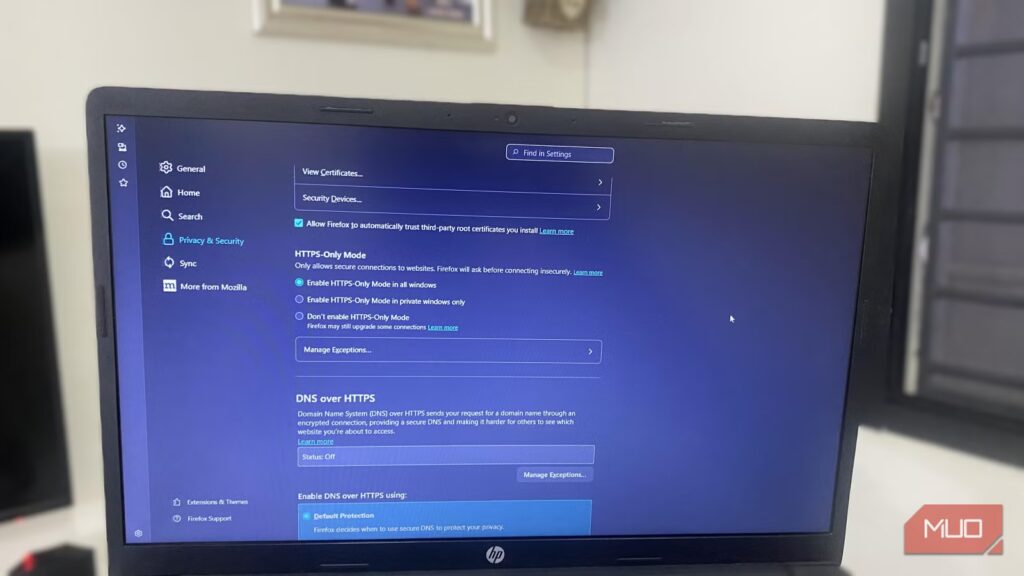You may think you’re safe from cyberattacks, but anyone can be a target. If you don’t pay attention to security, you can unconsciously expose data on unencrypted HTTP sites. Your browser’s HTTPS-Only Mode quickly rescues you by blocking risky sites and automatically upgrading your connections to HTTPS. This feature works behind the scenes to protect your data and browsing activity without slowing you down.
The name varies in different browsers: “HTTPS-Only Mode” in Firefox, “Always use secure connections” in Chrome, and “Automatically switch to more secure connections with Automatic HTTPS” in Edge. After enabling it, you’ll get a smoother browsing experience with fewer warnings and safer connections.
The risks of everyday browsing
HTTP traffic still puts you at risk
Several websites still rely on unencrypted HTTP connections, increasing the risk of data interception by attackers on the same network—especially in public Wi‑Fi hotspots, coffee shops, and airports, though home networks can also be vulnerable.
Unsecured networks are also easy targets for phishing attacks. Attackers can spoof HTTP sites, tricking you into entering passwords and other sensitive information. When a site lacks HTTPS encryption, the browser cannot verify its authenticity, leaving you vulnerable to an attack.
HTTPS-Only Mode automatically upgrades the connection when a secure HTTPS version of a site exists. Firefox has a Strict Mode setting for this feature that blocks the site entirely when there is no secure alternative, preventing accidental exposure of sensitive data.
Tracking is another hidden threat you face. Intercepted HTTP traffic may be used to track browser habits or create a detailed profile about you without your knowledge. Because all requests are encrypted with HTTPS-Only Mode enabled, content tracking is harder for advertisers, your ISP, or attackers.
This feature removes much of the guesswork from browsing safely. You don’t have to worry about browser padlocks or which sites are safe. The browser handles all of this for you with minimal effort on your part.
Real-world impact: what I noticed
Safer browsing without constant warnings
After turning on HTTPS-Only Mode, I feel more confident browsing. While pages load normally, for the most part, I don’t encounter mixed content warnings for insecure elements embedded in pages or on insecure websites. Even though the difference is subtle, it eliminates the nagging distractions that cause friction in my workflow.
A more pronounced impact is reduced exposure to threats. My daily routines typically involve a mix of niche and lesser-known sites. With HTTPS-Only Mode enabled, I know the browser will block pages that may expose my data, and I feel less stressed navigating platforms online. Even for sites that only partially support HTTPS, I know my browser is preventing insecure connections and reducing the risks of man-in-the-middle attacks or malicious scripts.
Generally, you browse feeling like you have silent, vigilant security. You can focus on your work or content knowing you’re shielded.
How HTTPS-Only Mode compares to other security measures
Simple, reliable, and complementary
HTTPS-Only Mode isn’t a replacement for traditional security tools, but it complements them. While VPNs encrypt traffic between your device and their servers, they don’t guarantee that visited websites are secure. HTTPS-Only Mode fills that gap by ensuring an encrypted connection between your browser and the website, even when you use a VPN.
Several antivirus tools can protect you against downloaded malware and malicious scripts that may run on your computer. HTTPS-Only Mode provides protection earlier in the connection process, preventing insecure connections from reaching your device. This reduces the likelihood of these threats reaching your device.
There are a few browser extensions, like HTTPS Everywhere, that offer similar HTTPS enforcement. However, they depend on community-maintained lists or third-party updates. HTTPS-Only Mode is built into your browser and updates automatically. It’s implemented seamlessly, so that it works consistently and requires no extra configuration.
You only have to enable it once, and it quietly protects you. While you may need a monthly subscription for some other form of protection, HTTPS-Only Mode is free as long as you have a functioning modern browser.
How to maximize HTTPS-Only Mode
Chrome, Firefox, and Edge
Enabling HTTPS-Only Mode is easy, but the feature goes by different names on different browsers. On Chrome, follow these steps:
- Launch the browser, open Settings, and navigate to Privacy and security -> Security.
- Toggle on Always use secure connections.
On Firefox, follow these steps:
- Launch the browser and navigate to Settings -> Privacy & security.
- Under Security, select Enable HTTPS-Only Mode in all windows.
On Edge, follow these steps:
- Launch the browser and navigate to Settings -> Privacy, search, and services.
- Scroll to Security, and toggle on Automatically switch to more secure connections with Automatic HTTPS.
I sometimes combine HTTPS-Only Mode with private browsing and built-in tracking protection to make my browser more private and secure.
A quiet upgrade that makes a big difference
There are far too many online threats these days. Being indifferent to your security leaves you vulnerable to possible data attacks. I use HTTPS-Only Mode because it is a simple change that makes a real difference.
But you can never be too careful. You should maintain good browsing habits and avoid risky or unsecured websites. A full security stack will go a long way. You can also try a trusted VPN service. Some VPNs offer free plans, giving you an easy entry point to help protect your traffic on public networks and add an extra layer of encryption.