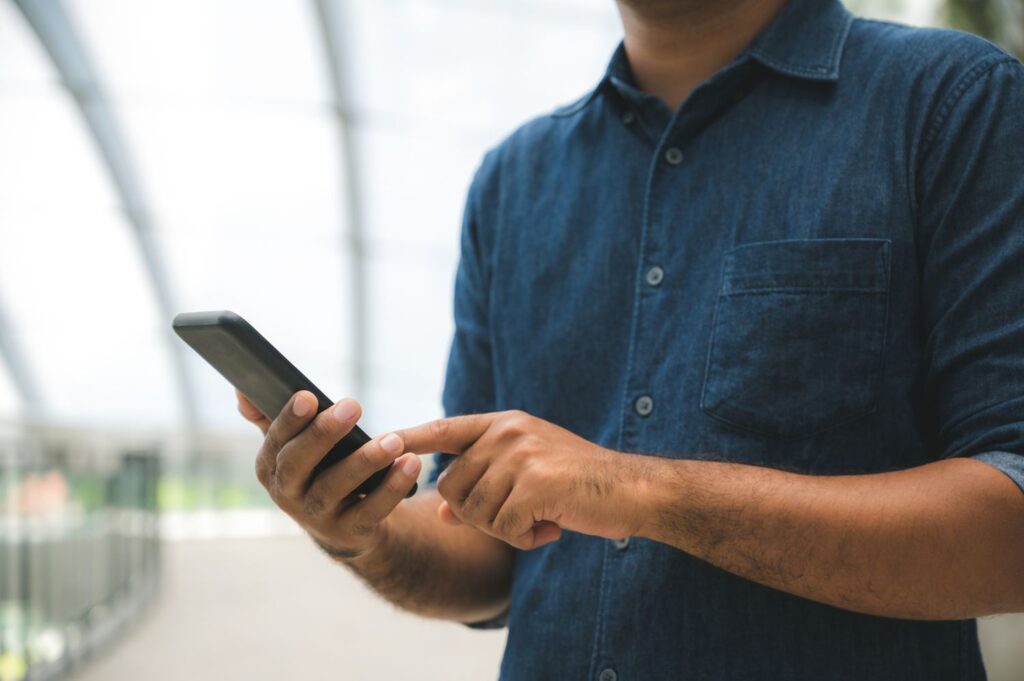The Download
- The easiest way to set up voicemail on Android is through the Phone app. Press and hold 1 from the keypad.
- Pixel Visual Voicemail: Phone > menu > Settings > Voicemail. Turn on Visual voicemail.
- Samsung Visual Voicemail: Open the Visual Voicemail app and tap Continue > Allow.
This article explains how to set up voicemail on Android. It includes instructions for Google Pixel and Samsung Galaxy phones.
How to Set Up Voicemail on Android by Calling In
The most common way to set up your voicemail is by calling your mailbox directly. Access your voicemail by calling your phone number or using the quick dial number built into most phones.
Open the Phone app.
Select Keypad at the bottom of the screen.
Tap and hold down the number 1 until the call starts. Alternatively, enter your complete phone number and tap Call.
Follow the prompts to set up a PIN and set your greeting.
How to Set Up Visual Voicemail on Android
Android phones running Android 6.0 or newer can have Visual Voicemail turned on if the carrier supports it. Not all carriers offer Visual Voicemail support, however, and some even charge extra for it. Here’s what you need to do to access Visual Voicemail if your phone supports it.
Google Pixel Visual Voicemail Setup
Open the Phone app.
Tap the menu button at the top and choose Settings from the list of options.
Scroll down and select Voicemail.
Tap the toggle next to Visual voicemail.
You can also choose different notification options and change your greeting in the Voicemail settings.
Samsung Galaxy Visual Voicemail Setup
Open the Visual Voicemail app.
Tap Continue on the permissions screen.
Tap Allow on the prompt to set up voicemail on Android. Your messages should show up momentarily.
How to Set Up Voicemail in Google Voice
Google Voice is another excellent application you can use to make calls and receive voicemails. In fact, you may want to use it instead of your standard phone voicemail because you can also access it from a computer through the Google Voice website.
You don’t need to set up voicemail on Android with the Google Voice app because it’s configured by default simply by having an account. Here’s how to see your voicemails in this app:
Once your account is set up, open the Voice app on your phone.
Tap Voicemail at the bottom of the app.
You can see any voicemails you have here. To change the settings, tap the menu icon (the three lines).
Choose Settings from the menu.
Scroll down until you see the Voicemail section. Here you can record new greetings and easily switch between them, and pick options like email notifications and transcripts.
FAQ
Where is the Voicemail app on my Android?
On most Android phones, voicemail features are built into the Phone app. There is no dedicated app for voicemail unless you use Google Voice or another third-party voicemail app. To check your Android voicemail, long-press 1 on your device and enter your password if prompted.
Why is voicemail not working on my Android?
You might not receive voice messages right away if you have poor reception. If your voicemail isn’t working at all, check for system updates and make sure you didn’t accidentally turn off your voicemail. Contact your carrier if you’re still having problems.
How do I change my voicemail password on my Android?
To change your Android voicemail password, open the Phone app and go to menu > Settings > Voicemail > Change PIN. If you don’t remember your voicemail password, you must contact your carrier to reset it.
How do I save voicemails on Android?
To save voicemail messages directly to your phone, tap the voicemail and then choose the share button. Tap the Files by Google app to store the audio file on your phone, or pick a different app to share the voicemail recording.
Thanks for letting us know!
Subscribe
Tell us why!
Other
Not enough details
Hard to understand