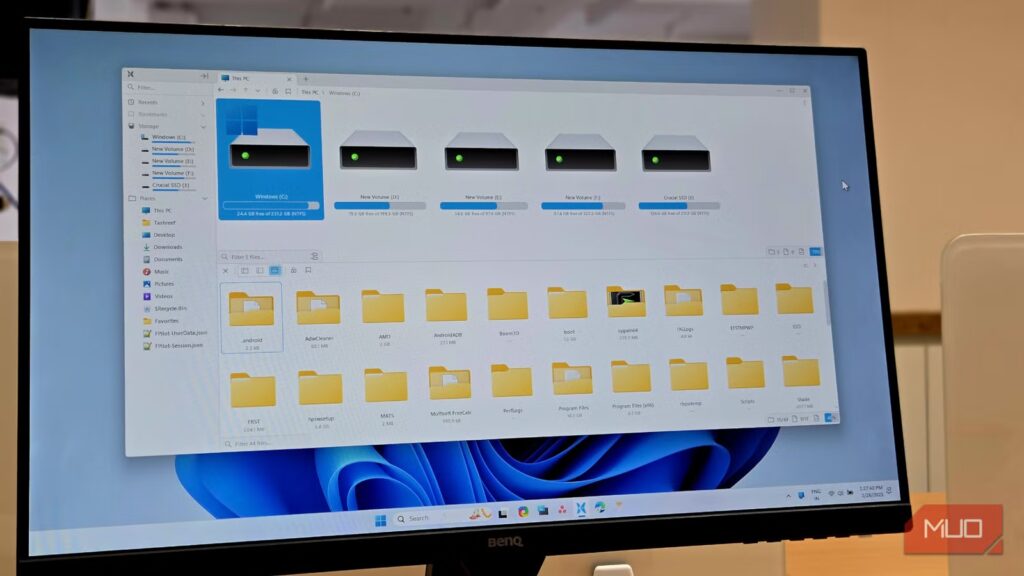Managing files and folders on Windows is one of those things that seems simple, but it can quickly spiral into chaos. One moment, you’re saving a few documents and photos, and before you know it, your desktop and drives look like a digital junkyard. Over time, finding, sorting, and moving files starts to eat up a surprising amount of your day.
To be fair, it’s not that Windows makes it hard. Most of us just don’t take advantage of the smarter features and shortcuts already built in. Now that I’ve started using the right tools, managing files feels way too easy.
6
Change the default download location for files
Take control of where every file lands
Screenshot by Pankil Shah — No attribution required
Most new files on my PC come from the internet, and by default, Windows dumps everything into the C: drive. That means all my app files, documents, music, photos, and videos end up cluttering the system drive.
The good news is that you can tell Windows exactly where to put different types of files. To do this, head to Settings > System > Storage, then look for Where new content is saved. From there, you can choose a new default location for each type of file, whether it’s documents, music, pictures, or videos.
For files you download from the internet, you can either set a specific download location in your browser or configure it to ask where to save each file. Once you’ve set it up, you’ll spend far less time moving files around.
5
Search specific files in seconds
Find exactly what you need instantly
With files scattered across different drives, it can become difficult to find the ones you need. For years, I relied only on simple search queries in File Explorer to find everything. However, once I started using advanced search operators, filters, and proper syntax, finding exactly what I needed became almost painless.
For example, you can search by file type, date modified, size, or even by content inside the file. Typing *.pdf will show all PDF files, while date:>=01/01/2025 filters files modified after January 1st, 2025. You can combine filters too, like *.docx date:>=01/01/2025 to find all recent Word documents.
And when File Explorer still feels slow or returns inaccurate results, I turn to Everything. It’s a lightning-fast search tool that indexes your drives and delivers instant results. With these techniques, I rarely waste time hunting for files anymore.
4
Make the most of the favorites list
Pin what matters
Screenshot by Pankil Shah — No attribution required
The Quick Access pane in File Explorer is a total lifesaver for getting to your most-used folders fast. But there’s no need to keep navigating through deep folder structures or constantly creating shortcuts for files you use all the time.
You can simply right-click on a folder or frequently accessed location and select Add to favorites. It will then appear at the top of File Explorer’s Home tab. With all my most important files and folders front and center, I don’t have to search for them all the time.
3
Organize with snap layouts and tabs
No more window chaos
Screenshot by Pankil Shah — No attribution required
Since File Explorer doesn’t offer a dual-pane view, moving files often means juggling multiple windows, which can get messy very quickly. With Snap layouts, you can arrange windows side by side, in a grid, or in other handy configurations. This makes it easy to drag files between folders or reference multiple documents at once without constantly resizing and moving windows.
Tabs in File Explorer are equally handy. They let you keep several folders open in a single window and drag and drop files between them with ease. With tabs and snap layouts combined, I now don’t have cut and paste endlessly or jump between a sea of open windows.
2
Unhide libraries in File Explorer
Group your scattered folders easily
Screenshot by Pankil Shah — No attribution required
Libraries in File Explorer are a smart way to group folders scattered across your drives. Instead of hunting through different locations for related files, you can collect them in a single library, like Documents, Music, Pictures, or even a custom library you create yourself.
If you don’t see them by default, that’s because they’ve been hidden since Windows 8. To unhide them, open File Explorer Options, click the View tab, select Navigation pane, and then choose Show libraries. Once they appear in the left pane, adding folders is easy. Right-click a folder, select Show more options, and then Include in the library.
Smart automation that keeps your files tidy
Screenshot by Pankil Shah — No attribution required
Using the right File Explorer add-ons can improve your experience like nothing else. Tools like DropIt watch your folders and move files automatically based on rules you set, such as file type, size, date, or name patterns. For example, all PDFs can go straight into your Documents folder, images into Pictures, and videos into a dedicated Media folder.
Setting these rules takes a little time upfront, but the best part is you only need to do it once. I use it to declutter my Downloads folder, but you can apply it to virtually any folder, and turn a chaotic collection of files into a neat, organized system.
With these file management tricks, I stopped wasting time digging through messy folders or trying to remember where I saved something. Now, everything has its place, finding files takes seconds instead of minutes, and I no longer spend time moving files unnecessarily.