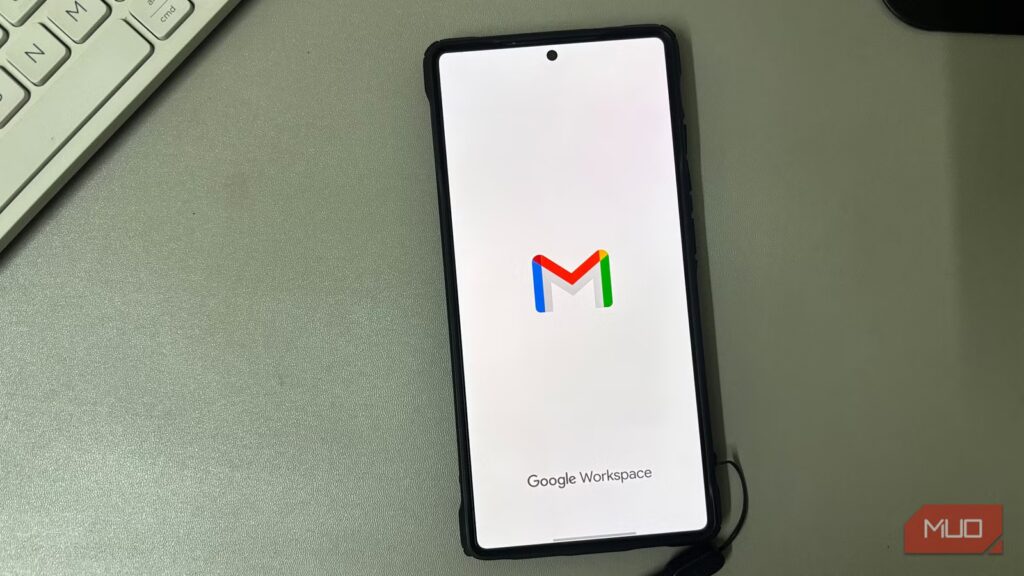My Gmail inbox was always a mess. I’d spend time deleting and sorting, only for the same flood of emails to come back within days. Promotions, newsletters, and random alerts buried everything that actually mattered. After a while, I stopped trying to keep up with it. The unread count grew, and seeing hundreds of messages sitting there started to feel normal.
It wasn’t until I tried Gmail’s filters that things finally changed. I set up three simple rules to sort the usual clutter, and within a few days, the inbox looked completely different. For the first time in years, I could open Gmail and see only what I wanted to read.
Unwanted emails buried what mattered
Looking back, most of what filled that inbox wasn’t worth reading. Promotions, app updates, and newsletters I never asked for made up nearly all of it. Every time I opened Gmail, new marketing emails pushed the important ones further down.
The flood never slowed down. Stores I hadn’t visited in years kept sending limited-time offers, apps dropped constant reminders, and newsletters arrived almost daily. Trying to manage it directly didn’t help. Clicking Unsubscribe wasn’t always safe either. Some messages hide fake links that confirm your address is active, and a few can even lead to phishing pages.
Manual cleanup worked for a while, but the relief never lasted. I deleted hundreds of messages, yet the next day my inbox looked the same again. Important emails from work and trusted contacts kept getting buried under the noise. I needed Gmail to handle the clutter so I could finally focus on what mattered most.
Separating what matters from the rest
Filters made my inbox easier to read
After living with that clutter for too long, I wanted Gmail to surface the messages that actually needed my attention. I started with a filter for people I contact often. In Settings -> Filters and blocked addresses, I created a new filter and added their email addresses in the From field. On the next page, I left Skip the Inbox unchecked, turned on Always mark it as important, added Star it, and set Categorize as Primary.
Next, I wanted to move less urgent mail out of the way without deleting it. I made another filter with the word unsubscribe in Has the words, then chose Apply the label and clicked New label to create “Newsletters.” I also set Skip the Inbox so these emails bypassed the main inbox and went straight under the Newsletters label.
Now, when I want to check offers or updates, I open that label and browse them together without cluttering my inbox. With just those two filters, the inbox finally looked organized. Important messages stayed at the top, while routine ones remained neatly under their label.
Clearing out the useless stuff automatically
Short-lived emails stopped crowding my inbox
With the main clutter under control, one problem still remained. Short-lived emails kept filling the inbox and disappearing into the pile. I mean verification codes, routine alerts, delivery updates, and similar messages that matter for a moment and then turn into noise.
To set up the filter, I added relevant phrases that commonly appear in those emails. I used the Has the words field and entered one line with OR between each term, such as verification code OR “one time code” OR OTP OR “sign in alert” OR notification. Quotes keep multi-word phrases together and OR tells Gmail to match any of them. On the following screen, I checked the box next to Delete it. This action instructs Gmail to immediately remove those messages as they arrive, instead of leaving them in your inbox.
If you’d rather test it first, take a safer route. Keep Skip the Inbox, apply a label named One-time alerts, and watch that label for a few days. If everything it catches looks disposable, edit the filter and switch to Delete it. Gmail keeps deleted mail in Trash for 30 days, so you can still recover anything by mistake. Once this filter was active, my inbox stayed focused on real mail. Newsletters waited in their spot, and those short-lived alerts stopped piling up in the background.
Where the clutter finally stops
Setting up these filters turned Gmail into a tool that finally worked the way it should. Each one cleared a different kind of clutter, such as promotions, newsletters, and short-lived alerts, so only the messages that mattered stayed visible.
If you ever see new kinds of emails slipping through, open your filters and adjust the keywords. You can also add a label instead of deleting them to fine-tune what gets sorted. It might take a few tweaks to get it right, but once everything is set, Gmail keeps your inbox focused on what matters and quietly handles the rest.