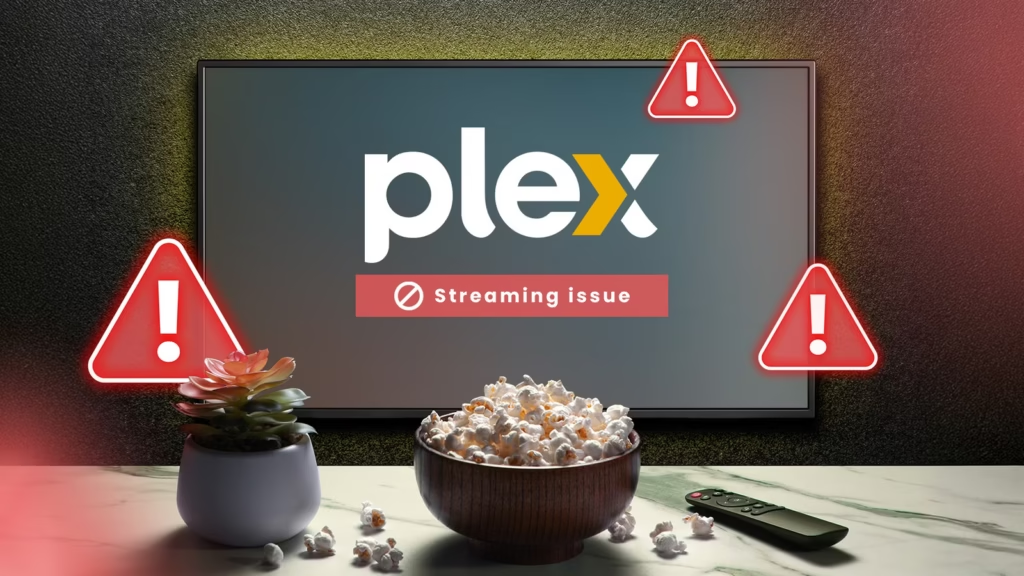Are you having troubles streaming movies and TV shows remotely with Plex? There are a few things to check to make sure your media server is set up correctly.
From verifying that you have hardware transcoding enabled (or even available on your account) to checking your upload speed and disabling subtitles, here are the seven things you should check when Plex remote streaming doesn’t work how you’d like it to.
Brand
Plex
Free trial
Free version available
With Plex, you can keep a single, unified Watchlist for any movie or TV show you hear about, on any service—even theater releases! You can finally stop hopping between watchlists on all your other streaming services, and add it all on Plex instead.
Hardware transcoding isn’t enabled or available
Hardware transcoding can be a huge part of remote streaming. While a massive 4K HDR video file could be great for local playback, streaming that to your iPhone on 5G is less than desirable. So, Plex will automatically transcode the video file into a more stream-ready format.
Without hardware transcoding, your system will be transcoding on your computer or NAS’s processor. This is fine if you have a high-end system and are only doing one or two transcodes, but it’s almost always better to use dedicated hardware for transcoding. That’s where hardware transcoding comes in.
While locked behind Plex Pass, hardware transcoding utilizes your system’s dedicated video processing engine to make light work of transcoding movies and TV shows. This happens on either a dedicated graphics card or your processor’s iGPU, depending on how you have it set up.
If you don’t have hardware transcoding turned on, then you need to change that in order to improve your remote streaming experience.
Your client isn’t set to direct play or direct stream
If you’re at a hotel or family member’s house, and want to watch your Plex content remotely, the best way is to simply enable direct play. This only works well if you have a solid internet connection and a streaming media player that’s compatible with the movie format you have on your server. If you have a modern Apple TV, Roku, or other streaming media player, though, you should be set.
With direct play, the video will stream with no transcoding at all, meaning your system won’t have to work hard to let you watch the movie. This is ideal if you’re using a low-power system, like a Raspberry Pi, as your Plex server.
Your Plex server is on Wi-Fi (please… no)
Credit: Josh Hendrickson / How-To Geek
If your Plex server is hosted on a mini PC, Raspberry Pi, or other similar type of system, there’s a chance that you might have chosen to connect to your network via Wi-Fi—please plug an ethernet cable in right away.
Wi-Fi is great if you’re using a source device to watch content, like an Apple TV. However, Wi-Fi is still not at the point where it can actually replace a wired connection for data-heavy tasks. Latency and throughput are just simply more reliable on Ethernet.
So, if you’re not using Ethernet for your Plex server, it’s time to switch. You’ll thank me later.
Your upload speed might not be fast enough
If it feels like your Plex server is struggling to keep up with streaming demands, your internet plan might just simply not be fast enough. Some Xfinity internet plans still limit upload speeds to 25Mb/s or slower. That’s fine for normal usage, but you’ll quickly hit that upload speed limit when doing multiple remote streams from Plex.
That said, not having enough upload speed isn’t always an easy fix. For example, at my parent’s house, they can’t get any faster than 41Mb/s upload with Xfinity—even on the 1.2Gb/s plan. Meanwhile, Xfinity at my house offers a minimum of 117Mb/s upload on the 300Mb/s plan, and up to 293Mb/s upload on the 2Gb/s plan. I’m also lucky enough to have AT&T Fiber at my house, which offers up to 5Gb/s upload.
If your Plex remote streaming experience is sub-par, and you’ve already checked that your clients are set to direct stream and your Plex server isn’t on Wi-Fi, then it’s very likely your internet plan just doesn’t have enough upload speed.
Subtitles are forcing an unnecessary transcode
Credit: Disney
Something that I never realized was that subtitles can force transcodes on your Plex server. Some people use subtitles out of habit—my parents are that way. If the subtitles aren’t embedded into the video itself, or your client doesn’t support the specific sidecar subtitle format that you have alongside the video, then Plex will transcode the subtitles into the stream.
This isn’t a big deal if you have hardware transcoding and a powerful enough system. However, if you’re using a lower-power system, or simply don’t have hardware transcoding capabilities at all, then there’s a good chance adding subtitles to your movie or TV show is forcing a transcode that’s hindering your streaming performance.
Your Docker container doesn’t have access to the GPU
When I first added a graphics card to my Plex server, I thought it would be as simple as plugging it in and enabling it in Plex. After all, that’s what I did when my Plex server used to run on Windows.
With a Plex server on Docker, or, even worse (better?), a virtual machine that runs Docker, there are some extra steps to take. You need to make sure that the graphics card is properly passed through each layer.
This meant that I had to pass the PCIe device through to my Docker virtual machine, and then into the Docker container itself. It took me a little while to get all of that configured, but eventually I got it working properly. Intel integrated graphics can be an even bigger headache.
So, if you’re trying to simply get hardware transcoding working, and it just won’t work, chances are your graphics card isn’t properly passed through to Docker.
You’re trying to transcode 4K on a potato
Credit: Patrick Campanale / How-To Geek | Google Gemini 2.5 Pro/Nano Banana
Let’s face it, if you’re a movie person, then there’s a good chance you have a lot of 4K Blu-rays. If you do have a large 4K Blu-ray collection, then I’m going to assume you spent the money on a 4K Blu-ray player to rip your high-quality movies to your Plex server.
If you’re using a computer that’s on the more underpowered side of things, like an older NAS, mini PC, or Raspberry Pi, and you’re trying to watch content remotely—it’s likely trying to transcode, and you just don’t have enough horsepower to handle it.
It doesn’t matter if you have a Plex Pass with hardware transcoding support or not, a Raspberry Pi 3b will not handle converting a high bitrate 4K movie down to 720p for you to watch on your phone in the car. It just won’t do it.
Running a Plex server can be a lot of work. There are a lot of mistakes to make when setting one up, and the issues mentioned above only begin to scratch the surface. If you want to avoid all the problems possible, here are several other mistakes I made when setting up my first Plex server.
If you think that a Plex server is simple to run once you get past the initial issues, think again. There are quite a few things that nobody talks about when it comes to running a Plex server. From remote access issues to storage filling up faster than expected, you’ll want to be sure to prepare up front for the trials and tribulations that come with hosting your own media server.