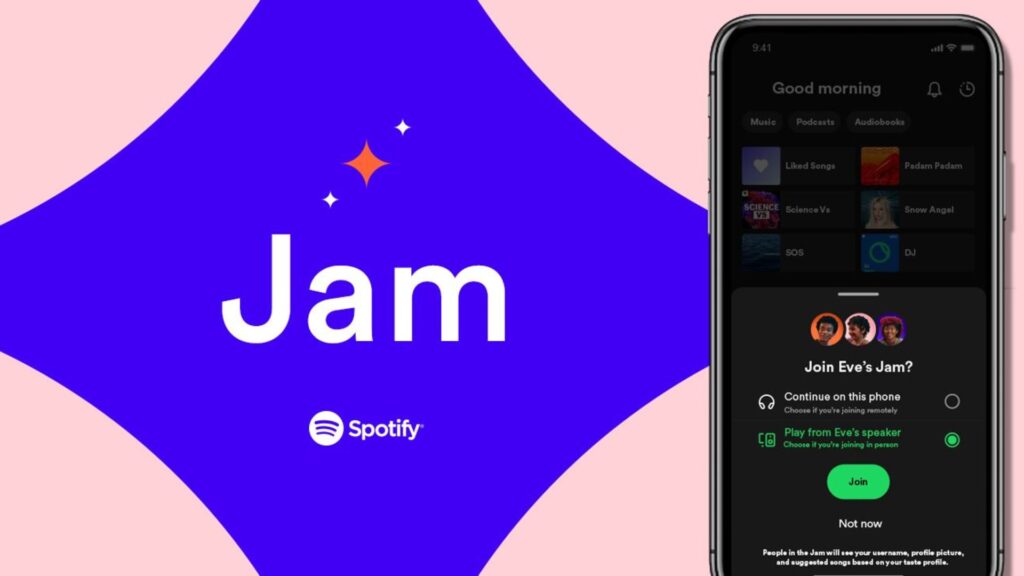If you’re an avid Spotify user then you’ll undoubtedly have come across its Jam feature.
For those unfamiliar, Jam allows you to add friends to your current listening session on Spotify, so they can listen along with you and add their own tracks to the queue.
You don’t even need to be in the same room to join a Jam either. Although it’s a great tool to use when you’re physically surrounded by your people, say at a house party or even just working at the office, you can join a jam from thousands of miles away too.
Just note that the host will need to be signed up to Spotify Premium, whether that’s through an Individual, Student or Family plan.
To get you started on the ultimate collaboration experience on Spotify, we’ve listed the steps on how to start a Jam on Spotify below.
What you’ll need:
- A Spotify account
- Spotify Premium (to host a Jam)
Advertisement
The Short Version:
- Open Spotify
- Tap the devices icon
- Select Start a Jam
- Invite people to join your Jam
Step 1.
Open Spotify
We’ll illustrate the steps using iOS, however they are the same on an Android smartphone and on the Spotify desktop app.
Step 2.
Tap the devices icon
The devices icon is towards the bottom of the screen, in the Now Playing banner as seen here. If you can’t see the Now Playing banner, then just start playing a song or playlist.
Step 3.
Select Start a Jam
You’ll find the Start a Jam icon at the bottom of the screen. If you can’t see this, then you might not be signed up to Spotify Premium, so make sure you check your account.
Spotify Free users can still join Jams but they won’t see the Start A Jam button or be able to host a Jam.
Step 4.
Invite people to join your Jam
Now that you’ve started your Jam, it’s time to invite your friends. You can either share the link with them, have them scan the QR code or those on the same Wi-Fi or nearby with Bluetooth enabled will automatically receive an invite.
Troubleshooting
How do you join a Jam?
There are a few ways to join a Jam. Firstly, if you’re on the same Wi-Fi network or are close to the host and have Bluetooth enabled, then you should automatically receive an invitation.
Alternatively, you can scan the QR code that’s found on the host’s Spotify. Finally, the host can simply send you a link to their Jam too.
How can I invite more people to my Jam?
To find the link or QR code again, simply open the Spotify app and you should see your Jam just above the Now Playing banner. Tap this and you’ll see all the ways to send invitations to friends.
Keep in mind that you can have up to 32 users in your Jam at one time.
How to remove someone from a Spotify Jam
To remove a participant from your Jam, just tap the three-dot button next to any person and tap Remove From Jam. You can also remove everyone in one tap by selecting the device you’re listening on and hitting Remove All Participants.