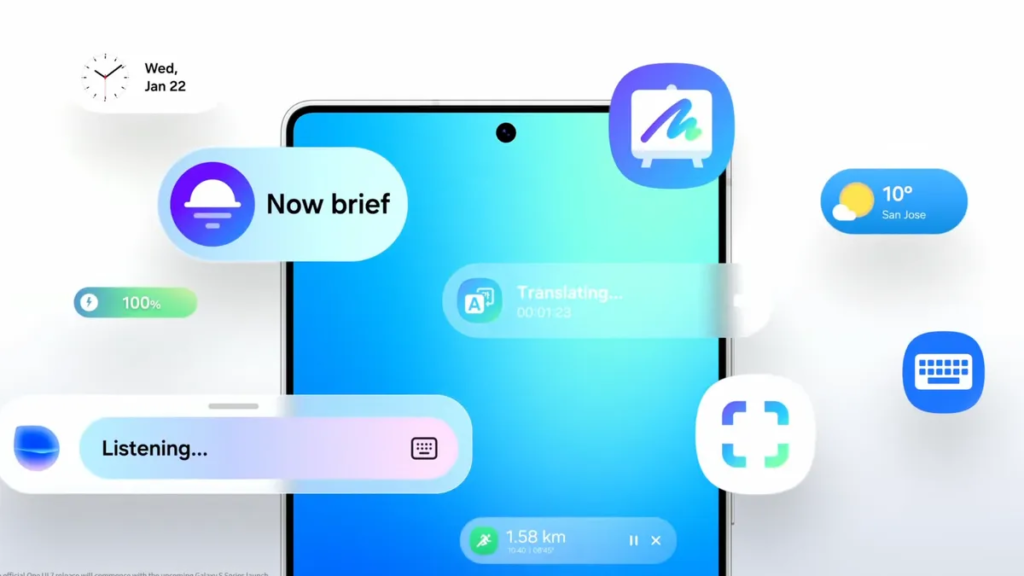Several of Samsung’s Galaxy phones and tablets are now stuffed with AI features — whether you use them or not. While some can be helpful if you remember to use them, many may be enabled but are left unused, potentially taking up space and RAM on your phone.
Luckily, Samsung makes it a fairly simple and straightforward process of limiting or turning off features you don’t want on your phone when it comes to Galaxy AI. If you’re looking to lighten your AI load or even turn it off completely, you’ve come to the right place. Below, we’ll show you down to turn off individual AI features or Galaxy AI completely.
AI, but why?
Samsung’s Galaxy AI can do a lot for you if you let it, but it’ll likely feel familiar to what your phone already did before several features were powered by AI. Getting a notification of the best route to take to work because of traffic works pretty much as it did when it wasn’t powered by AI, so is this feature now better because it is? Don’t Google Maps and Waze already do this, and are they now inferior?
It’s clear that AI is here to stay, but outside of the wild things you can do with it, like image and video generation, some phone features being replaced with AI-powered versions don’t seem to be that much better than what we’ve been working with already.
How to turn off Galaxy AI services
You can turn off most Galaxy AI features off with a couple of taps.
Some of the features that smartphones can do using AI are undeniably cool. If you like some of the AI features your phone can do but don’t want it everywhere, Samsung will allow you to pick and choose what takes advantage of it.
To turn off AI for individual services:
- Go to Settings
- Tap Galaxy AI
- Select the service you want to disable
- Tap the toggle to off
You’ll see a list of the services that form Galaxy AI. You can choose the apps for which you want to turn AI on or off from here.
If you’re more privacy-minded but still want to take advantage of Galaxy AI features, there’s a toggle at the bottom of this screen that will limit AI from sending anything to the cloud and keep data processing on your device only. Going for this option will disable some AI features altogether that require the internet to process, and the results may be less useful.
Goodbye, Bixby
Samsung luckily makes it easy for your to ditch Bixby for another voice assistant.
Bixby, the Samsung digital assistant that you may not even realize is on your phone, is something that you’ll want to disable if you’re trying to tame the AI on your Galaxy device.
Luckily, Samsung has a way for you to replace Bixby with another voice assistant of your choosing. For all intents and purposes, Google Assistant will be your best bet, even if it will eventually be replaced by Google’s advanced AI assistant somewhere down the road.
It’s likely already installed on your phone, but you might need to redownload the Google app if you uninstalled it before or never had it.
- Go to Settings
- Tap Apps
- Tap Default apps
- Tap Digital assistant app
- Tap Google
That’s it. Now, when you trigger your voice assistant, you’ll be greeted by Google Assistant instead of the AI-powered Bixby.