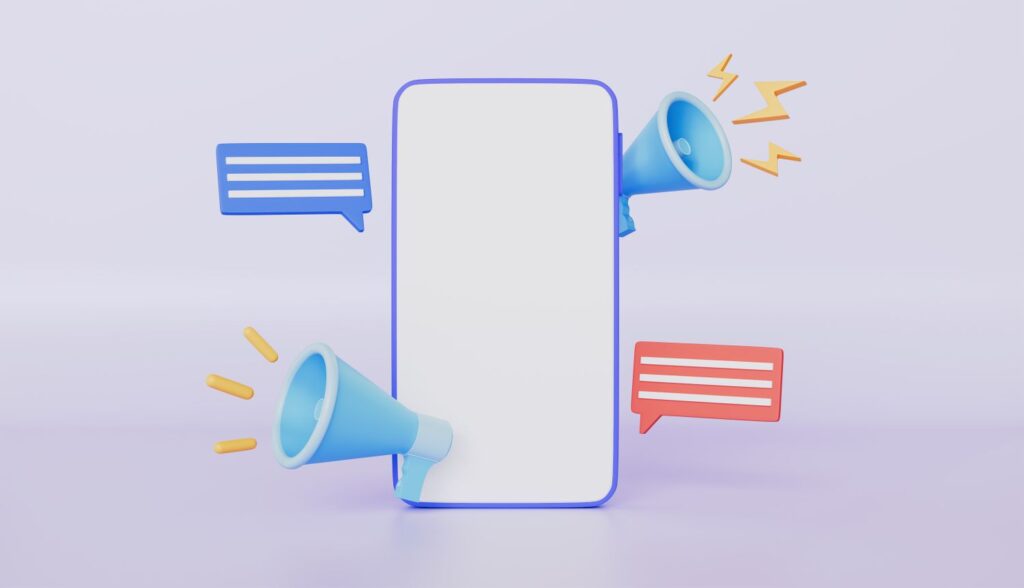The Download
- Download and set up an ad blocker app like 1Blocker or Crystal Adblock.
- Next, go to Settings > Apps > Safari > Extensions and turn on the extension to block ads in Safari.
- To natively block Safari pop-ups, turn on Block Pop-ups in Settings > Apps > Safari.
This article explains how to block ads in Safari on iPhones using content blockers.
Your phone must have iOS 9 or higher to use content blockers. Update iOS to ensure it has the most up-to-date version.
How to Block Ads on iPhone With Safari
Using an ad blocker for your iPhone means your browser won’t download ads. This usually means faster page loads, a longer-lasting battery, and less wireless data usage. If you don’t want to see pop-up ads, you can turn those off, too.
Content blockers are apps that add new features that your default web browser doesn’t have. These are like third-party keyboards—separate apps that work inside other apps that support them. This means that to block ads, you need to install one of these apps.
Most iPhone content blockers work the same way to block ads in Safari. When you go to a website, the app checks a list of ad services and servers. If it finds these on the site you’re visiting, the app blocks the website from loading those ads on the page. Some apps take a comprehensive approach by blocking the ads and tracking the cookies used by advertisers based on those cookies’ URLs.
How to Install Content Blocking Apps
To block ads with a content blocker, install the app and then enable it in Settings. Follow along to see how easy it is to block ads in Safari:
Go to the App Store and download a content-blocking app to your iPhone. The example here is 1Blocker, but all ad-blocking apps work similarly. See the list below for other suggested apps.
Open the ad blocker app and follow the instructions to set it up. Every app is different, but each offers instructions to turn on the ad-blocking abilities.
Open the Settings app and navigate to Apps > Safari > Extensions.
Select the extension (e.g., 1Blocker – Ads) and then tap the Allow Extension toggle to start blocking ads in Safari.
The free iBlocker app blocks ads in Safari.
Choose an Ad-Blocking Extension for Safari
There’s a sizable market for extensions that block ads in Safari. The following options can get you started:
- 1Blocker: Free, with in-app purchases. In addition to thousands of built-in blocker rules, this app supports custom rules to block sites and cookies, and to hide other elements.
- Crystal Adblock: At $0.99, the developer claims that this ad blocker loads pages four times faster and saves up to 50 percent of your data. This app also lets you opt to view ads on some sites to support those sites.
- Purify: Grab this content blocker for $1.99 to block ads and tracking software. It includes a list (typically called a whitelist) to allow you to see ads on some sites if you like. According to the developer, after blocking Safari ads with this app, you can expect a fourfold increase in page load speeds and your web browsing data usage to be cut in half.
How to Block Pop-Ups on the iPhone Using Built-In Tools
Ad-blocking apps can block all kinds of ads and trackers. But if you only want to block intrusive pop-ups, you don’t need to download an app because pop-up blocking is a feature built into your phone. Here’s how to turn it on:
On the iPhone home screen, select Settings > Apps > Safari.
Toggle the Block Pop-ups switch to On (green), if it isn’t already.
Why You Should Block Ads
The main benefit of blocking ads in Safari is obvious: you don’t see advertising. However, there are other key benefits to using these anti-advertisement apps:
- Websites load faster: Ads are extra elements on the page that have to load, and ads often stream video or play animations. It takes time for the page to fully download, and often causes other things like non-ad images and videos to take longer to display.
- You’ll be more secure: Many ads are vectors for malware. Infected ads hit a network, even a legitimate one, to disrupt your device.
- You use less data: When you no longer see ads, you won’t use your monthly data allowances to load ads. Some ad-blocking apps claim to save you lots of data. While their numbers may be inflated, you’ll reduce your data usage to some degree because ad images and videos don’t download to your phone.
- A longer-lasting battery: Downloading ads, just like downloading anything in Safari, requires energy. One way to extend your iPhone’s battery life is to stop downloading so much data, which is what happens when you use an ad blocker.
Why You Shouldn’t Block Ads
One downside you might encounter when you block ads on your iPhone is that some websites don’t load properly. Some sites detect whether their ads load, and if they don’t, you can’t use the site until you unblock their ads.
Almost every site on the internet makes the majority of its money by showing advertising to its readers. If the ads are blocked, the site doesn’t get paid. The money made from advertising pays writers and editors, funds server and bandwidth costs, buys equipment, pays for photography and travel, and more.
Without that income, it’s possible that a site you visit every day could go out of business. Consider supporting your favorite sites by whitelisting them, so ads on those sites still display.
Thanks for letting us know!
Subscribe
Tell us why!
Other
Not enough details
Hard to understand