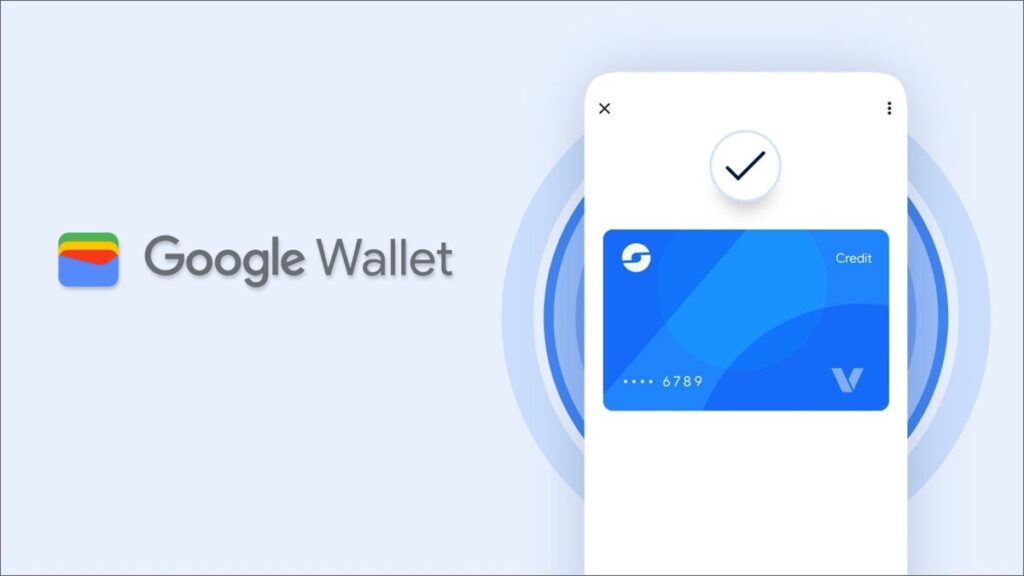Google has made the Google Wallet app the place for Android users to digitally store their credit and debit cards, passports, tickets, and transit passes. Still, you might not think about Google Wallet that often or use it as much as some of Google’s other apps like YouTube, Messages, Keep, Drive, Email, Chrome, and the Google app to name a few. If you have been ignoring Google Wallet, Google has been reportedly making changes to the app. A recent report says that based on a teardown of the Wallet app, Google is working on the Google Transit Card which will allow users to pay for public transportation using a specific card without having to unlock the phone. That is one update that commuters will certainly find useful and timesaving.
Enabling certain settings in the Wallet app will allow you to see certain deals based on loyalty cards stored in the app
A new Google support page says that it is gradually rolling out to the Google Wallet app in the U.S. the ability for users to manage their data and privacy settings. These settings can be used to create personalized experiences across Google. With your Google Wallet payments information and activity enabled to personalize content and experiences across Google, you will be able to see recommendations or deals based on the loyalty cards in your wallet.
But now, Google has a way to use some of your purchasing information and info about the loyalty cards in your wallet to see special deals and personalized ads that you might be interested in. If sharing information with Google about the loyalty cards in your wallet and purchases you make disturbs you, you can disable these settings.
Settings in the Google Wallet app can help you view relevant ads. | Image Credit-PhoneArena
To turn this setting on in your app, open the Google Wallet app and tap the profile icon in the upper right corner. Tap on Your data in Wallet > Manage data from Wallet and payments services. Turn on or off the setting Use Wallet to personalize experiences across Google.
To turn this setting on from your desktop computer, go to wallet.google.com, On the left sidebar, tap on Settings. Under “Data & Privacy,” turn on or off Use Wallet to personalize experiences across Google.
Turn on Wallet History to see more relevant ads
With Wallet History, information from Google Wallet and payments services is used by Google to help serve you more customized and useful ads. You can turn this setting on in the app by opening the Google Wallet app and tapping the profile icon in the upper right corner. Press on Your data in Wallet and then Manage data from Wallet and payments services.
Tap Use Wallet to personalize Google Ads. To turn on or off, users will be directed to My Ad Center.
Turn this on from your desktop by following these directions:
- Go to wallet.google.com.
- On the left, select Settings.
- Under “Data & Privacy,” tap Use Wallet to personalize Google Ads.
- To turn on or off, users will be directed to My Ad Center.
With both of these settings enabled, Google will use the purchases you make, loyalty cards, event tickets, and boarding passes to offer more personalization across first-party services. These could show up as personalized ads, promotions and recommendations. This can show up as personalized ads, offers, promotions and recommendations. For example, Google Wallet will look at a pass stored in the Wallet app and figure out which airline you’d prefer to book a flight on.
If you don’t see these settings in your Google Wallet app, this is why
Just remember that Google did say that the update to Google Wallet is rolling out gradually. I was unable to find enable the settings using my Pixel 6 Pro running the latest Android 16 QPR2 Beta. When the settings do arrive in your Google Wallet app, you will receive a notification from Google.
Iconic Phones is now up for pre-order in the US!
Our new coffee table book, Iconic Phones, is a stunning visual tribute to the legends in the world of phones, featuring exclusive high-resolution photography, stories, quotes and fun trivia. Pre-order now and save 15% with code: PARENA15
Pre-order now
Read the latest from Alan Friedman