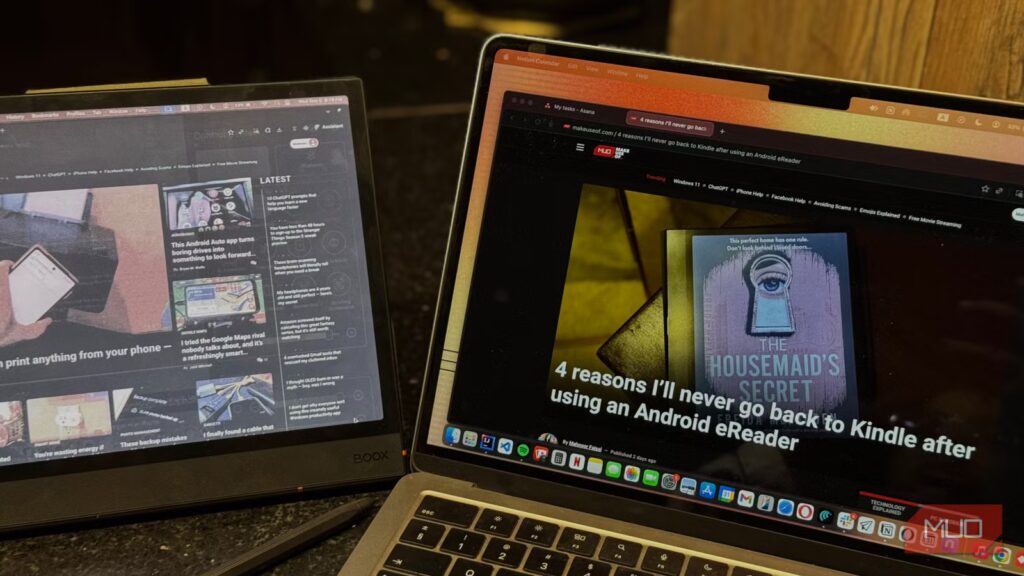I do all of my work on an M2 MacBook Air, which has a 13-inch screen, and I’m always running out of space. Unlike a lot of my colleagues who have multi-monitor setups (some with up to four monitors!), a multi-monitor setup is expensive, and it’s more of a want than a need. Beyond the price, I seldom work from a single place. I usually bounce between working from home and campus, so a multi-monitor setup doesn’t really fit my life.
After getting my iPad Air, I found out I could use it as a second monitor, so that’s what I’ve been doing for around two years. It’s the perfect middle ground for me — I get the extra real estate I want without committing to a desk setup. I’ve been really into e-ink displays recently, and they’ve managed to replace my iPad for a lot of tasks like note-taking.
Naturally, my mind, which always gets the craziest ideas, wondered if my e-ink display could replace my iPad when it came to acting as a second monitor too. So, of course, that’s exactly what I did, and the results were… interesting, to say the least.
The setup wasn’t as straightforward as I hoped it’d be
More complicated than I thought
As I mentioned above, this was an idea I suddenly got out of nowhere. Some of the crazy ideas I get tend to be inspired by stuff I’ve seen other people do, but this wasn’t one of those. So, I went into it completely blind. I have the Boox Note Air 4C and Palma 2, and given that the former has a 10.3-inch display, it was the obvious choice for the job.
The very first thing I did was check out Boox’s own guidance. In an Ereader Buying Guide support article, the company recommended that those who’d like to use a Boox device as a second monitor buy one from the Mira Pro series. It also stated:
Unlike Boox ePaper tablets, which support secondary display functions via third-party apps, the Mira Pro series is a dedicated monitor, so you don’t need to install any extra software. Just plug and play.
So, this made it clear that the tablet I had didn’t have a built-in way to function as a second monitor. While screen mirroring was an option, I didn’t want to just duplicate my Mac’s display. I wanted proper extended display support and wanted to be able to drag windows around and actually use the extra space.
If I wanted to make this work, I’d have to rely on a third-party app. So, I started looking for one. Unfortunately, most of the ones I found only offered Windows support. For instance, Spacedesk is a popular option, but it’s only available for Windows. After a lot of searching, I landed on an app called Duet that worked on macOS too.
Unfortunately, it didn’t have a free tier, so I ended up getting a one-week free trial to test things out. From that point on, the setup wasn’t too difficult. I simply needed to install the app on both my MacBook and the Note Air 4C. I then had to grant the tool several permissions on both devices.
For instance, on my Mac, I had to give it permission for screen sharing, temporarily disable AirDrop for better performance, and allow touch and gestures so I could use my e-ink tablet’s stylus to control the screen from my tablet too.
Duet only works when both devices you’d like to connect have Duet installed, you’re logged into the same account, and both are connected to the same Wi-Fi network. Once I’d checked all those boxes, the setup was done!
The experiment did work
But for some reason, I was expecting more
Frankly, I’m not sure what I was expecting with this experiment. I think part of me thought I’d actually switch to using my E-ink tablet as a second monitor, but that feeling faded pretty quickly once I actually tried it. If you’ve used an E-ink display before or even seen someone use it online, you’re likely aware of how slow the refresh rate typically is.
While that’s not a problem when you’re reading since you’re dealing with static pages, it becomes a real limitation the moment you start doing anything interactive. Every movement, scroll, or drag had a noticeable delay, which made it hard to use for anything that required real-time interaction. Even simple tasks like moving a window or highlighting text felt sluggish. I spent five minutes resizing and repositioning a single window, trying to get it to sit just right, and by the end of it, I realized how impractical the setup was.
The eReader I have has a color display, but interestingly, it appeared a lot more washed out when used as a second monitor. Ghosting, which is when traces of the previous image linger on the screen, was also pretty noticeable. It wasn’t distracting when reading an ebook or taking notes, but when using it as a second monitor, it made everything look messy. Text from one window would faintly overlap with another, and scrolling through anything left behind these faded remnants.
Where the setup actually makes sense
It’s not all bad
The only time I could see myself using my E-ink display as a second monitor would be if I wanted to have something like PDFs open on the tablet while working on my main screen. Something static that doesn’t require interaction, like lecture slides, a reference document, or notes, would actually work pretty well.
In that sense, the setup isn’t completely useless, just extremely situational. But even then, I’d simply send the documents to my E-ink tablet instead of using it as an extended display. It’s far simpler, faster, and completely free to do.
For the most part, I wouldn’t do this again
This experiment was one of the moments where the idea sounded great in theory but just didn’t translate well in practice. That said, I had a lot of fun trying it out. And again, the results weren’t exactly surprising. E-ink tablets, at least the one I own, aren’t meant to handle fast, interactive tasks.