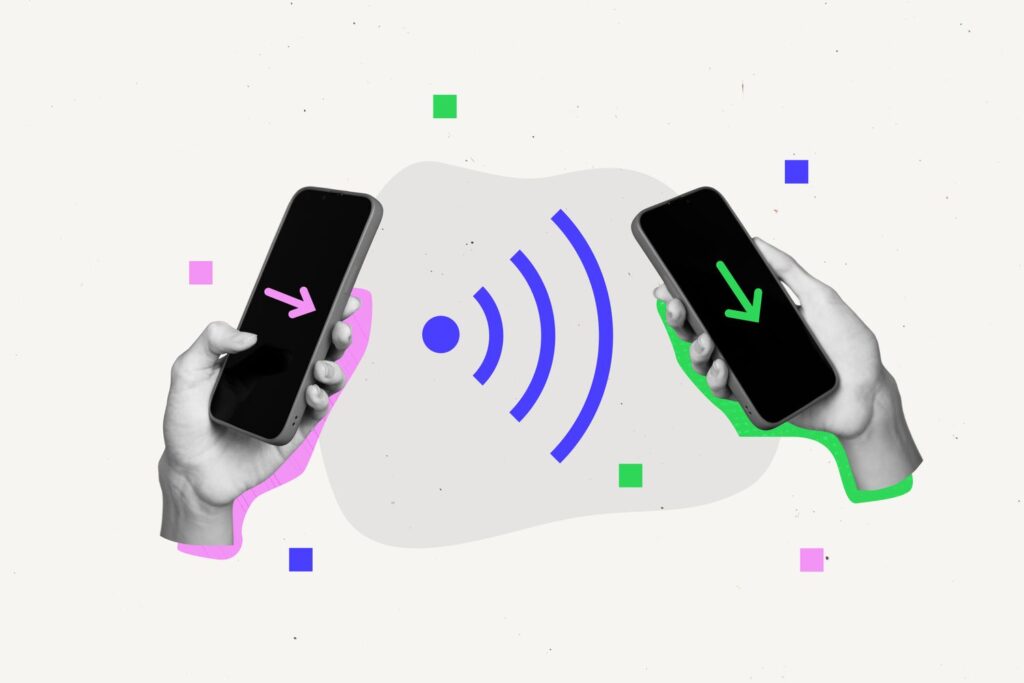One of the best ways to move your data from Android to iPhone is with Apple’s free data transfer app. But what do you do when Move to iOS doesn’t work? Below are all the ways this app can stop working and what you can do to get back to setting up your new phone.
How to Fix It When Move to iOS Isn’t Working
The Move to iOS app can stop working for a variety of reasons (listed at the bottom of this page). Follow along as we walk through all the different possible solutions.
Plug in both phones. Transferring this much data takes a long time and drains the battery. If either phone runs out of juice, Move to iOS won’t complete the transfer. So, make sure both phones are fully charged or, even better, plug them in before you start.
Update to the latest OS. It’s always smart to update both phones to the latest operating system before starting. That can help fix bugs and ensure you meet the Move to iOS requirements.
Whether you need to update Android or install the latest iOS update, the process is simple and can be completed in less than 30 minutes.
To transfer Chrome bookmarks, ensure you’re running the latest version of the app on Android.
Make sure your iPhone has enough storage space. Transferring your data means moving a lot of files that can take up a ton of space. If your iPhone doesn’t have enough storage for all your Android data—data stored on both the phone and SD card—Move to iOS won’t work.
Before starting the transfer, Move to iOS will tell you how much data it will move. If your iPhone doesn’t have enough space, transfer less data or delete data from your Android.
Check the iPhone’s box to see how much storage is available, and assume that iOS reduces your available storage by 5-10 GB.
Keep Move to iOS open. Once you begin the transfer, the app needs to stay onscreen on both phones until it finishes.
This means you can’t use other apps or take phone calls. So, leave both devices alone until the transfer is done, or consider putting the Android phone into airplane mode and reconnecting to Wi-Fi before you start the transfer.
Disable network-intensive Android apps. Some Android apps optimize or otherwise impact the network performance of your phone. Those can be great in day-to-day use, but cause real problems for Move to iOS. Disable or delete those apps before starting your transfer.
Remove unneeded Wi-Fi networks. If Move to iOS still isn’t working, try removing all Wi-Fi networks from your Android except the one to which the iPhone is connected.
Do this through Settings > Network & internet > Internet or Settings > Connections > Wi-Fi. Then, tap and hold on the networks you want to remove, and choose Forget (on some versions of Android, you may need to tap a gear icon first).
Restart both phones. If your transfer won’t start or won’t complete, try the age-old solution to tech problems: restart!
Restart the Android phone and restart the iPhone, and then retry Move to iOS.
Reset your iPhone and start again. If Move to iOS got partway through the transfer before the process was interrupted or failed, you may find it hard to resume. This could be because you’ve got partial data hanging around on the iPhone, confusing the transfer process.
In that case, you’ll need to reset the iPhone to factory settings and start the move process from scratch.
Contact Apple for support. Did nothing work so far? You’ve probably taken things as far as you can go on your own. It’s time to bring in the experts.
You can get support from Apple online or by appointment for help at your closest Apple Store.
Why Move to iOS Is Not Working
There are many reasons why the Move to iOS process is not working as expected. Some of the most common are:
- Network issues: If both devices aren’t connected to the same Wi-Fi network or activity on your Wi-Fi interferes with the data transfer from Android to iPhone, Move to iOS can have problems.
- Storage issues: Switching from one phone to another involves moving a ton of data. If you’re trying to move more data than your new iPhone has storage space, Move to iOS won’t work.
- Transfer interruption: There are lots of things that can interrupt Move to iOS’s data transfer: phone calls, devices shutting down, automatic updates, etc.
FAQ
How long does Move to iOS take?
Depending on how much content you have on your iPhone, Move to iOS usually takes about 10-30 minutes.
How do I fix it when my iPhone won’t connect to my computer?
If your iPhone won’t connect to your computer, check the cable and ‘Trust’ your computer. If you’re still having trouble, restart both devices and update iTunes, the operating system, and your driver software.
How do I fix it when my iPhone won’t connect to Wi-Fi?
If your iPhone won’t connect to Wi-Fi, make sure Wi-Fi is on, turn off Airplane Mode, and check the Wi-Fi password. If you still have problems, restart your iPhone, check for iOS updates, and reset your iPhone network settings.
How do I move my iOS files to an external hard drive?
Thanks for letting us know!
Subscribe
Tell us why!
Other
Not enough details
Hard to understand