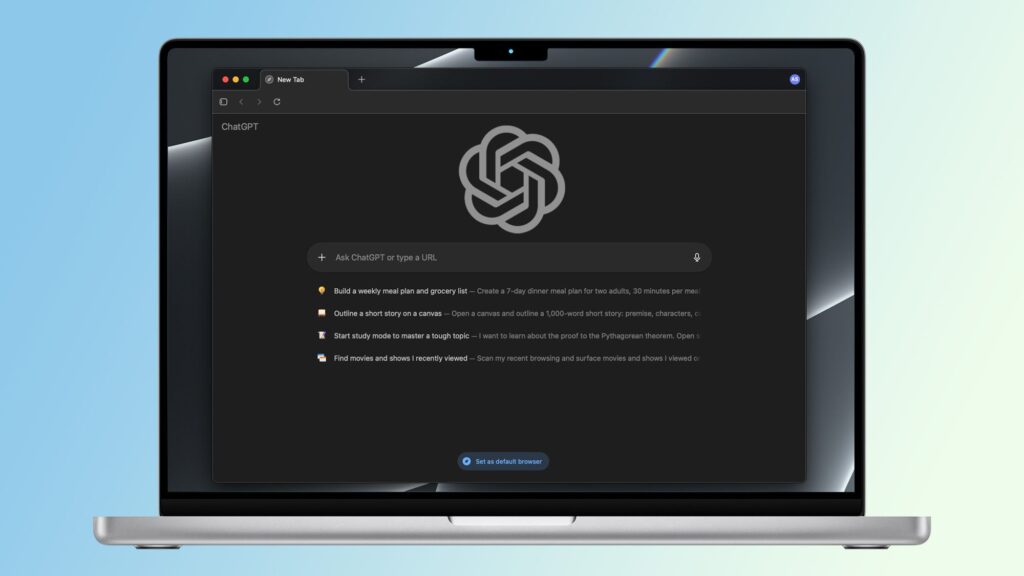If you’re tired of opening ChatGPT in Google Chrome or Safari, you’re in luck as OpenAI has just released its new Atlas browser and the best part, if you have a Mac, you can download and start testing it out right now.
While we’ve seen plenty of browser extensions for the best AI chatbots, this isn’t a mere plugin. Instead, ChatGPT Atlas is a full-blown browser you can use just like Chrome or Safari for online shopping, research, surfing the web and more.
You may like
For those with a paid subscription on ChatGPT’s Plus, Pro, and Business plans, there’s also a new feature currently in preview called agent mode that takes things a step further. With it, you can let ChatGPT take full control of Atlas so that it can complete more complex tasks for you like summarizing webpages, booking travel, planning projects and more.
Regardless of whether you’re a free or paid ChatGPT user (or even if you’re not) and have a Mac, you can try out Atlas right now. Here’s how to download and set up OpenAI’s new browser on your computer.
How to download ChatGPT Atlas on your Mac
1. Navigate to the ChatGPT Atlas website
(Image: © Tom’s Guide)
Open your current browser and head to “chatgpt.com/atlas.” Then click on the Download for macOS button in the upper right corner to download Atlas for your Mac.
2. Move ChatGPT Atlas to your Applications folder
(Image: © Tom’s Guide)
Since you’re downloading ChatGPT Atlas directly from OpenAI’s site and not from the Mac App Store, you’ll need to move the app from its installer once it’s done downloading. Select ChatGPT Atlas and drag the app into the Applications folder on your Mac. With this done, click on the app to open it. You’ll see a download warning message from Apple but you can safely click Open.
3. Login to ChatGPT or create an account
(Image: © Tom’s Guide)
When ChatGPT Atlas starts up for the first time, you’ll be met with a welcome screen. Click on the Log in with ChatGPT button on the bottom. On the next page, you can log in with your existing credentials or if you don’t have a ChatGPT account, you can sign up for one.
4. Choose whether to import your browser data
(Image: © Tom’s Guide)
Now that you’re logged in, ChatGPT Atlas will walk you through its setup process which begins by asking you if you want to import data from either Google Chrome or Safari. If you do, click the Start import button on the right side of this window. If not, you can click Skip. However, you can always log in to ChatGPT after the setup process is complete.
5. Enable or disable browser memories
(Image: © Tom’s Guide)
During the final setup step, ChatGPT Atlas will ask you if you want to turn on browser memories for smarter responses and proactive suggestions using details you’ve provided to the chatbot as you browse the web. Click Turn On on the right side if you want to enable this feature or click Skip if you don’t.
6. Start using ChatGPT Atlas on your Mac
(Image: © Tom’s Guide)
And there you have it. You can now use ChatGPT Atlas as the browser on your Mac. You also have the option to set it as your default browser instead of Safari or Chrome.
Follow Tom’s Guide on Google News and add us as a preferred source to get our up-to-date news, analysis, and reviews in your feeds. Make sure to click the Follow button!