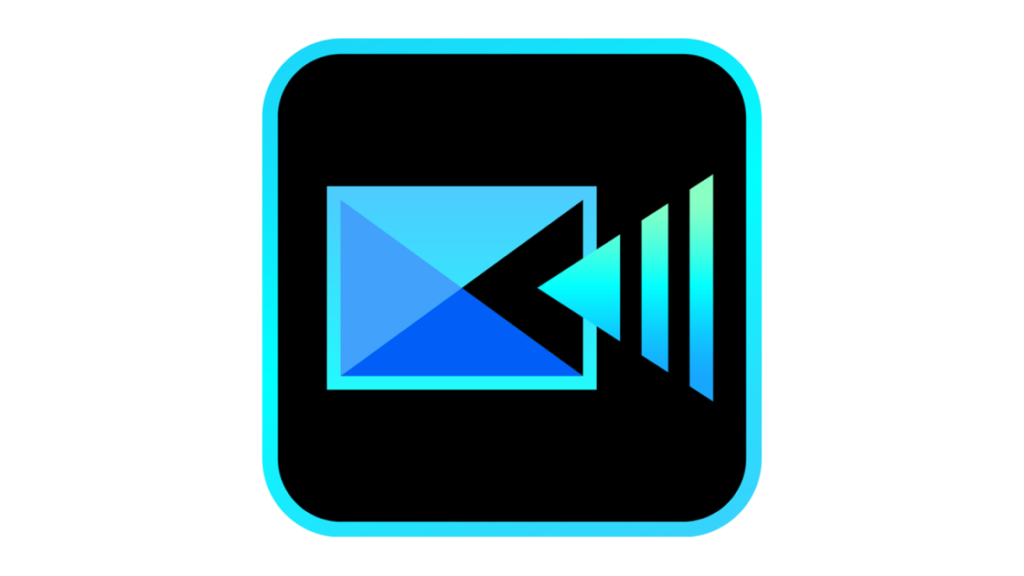No software update these days would be complete without some nifty new generative AI features. Always one to embrace new technology and effects, CyberLink amps up generative and transformative AI features.
Some of PowerDirector’s AI features cost credits because they require expensive server processing or require you to have an active subscription. With a PowerDirector 365 account, you get 100 credits per month, and you can buy 100 credits for $10 ($0.10 per credit). The price per credit goes down with volume; so, for example, if you buy 1,000 credits, you pay $0.06 per credit. PowerDirector AI features that require credits include the Anime Video effect, Speech to Text, Text-Based Editing, Text to Speech, and Video Enhancement. Happily, the AI-powered Auto Edit feature doesn’t since it uses local processing. A CyberLink representative informed me that the company is seeking to optimize local processing and NPU utilization to reduce credit costs.
AI Video Generator
(Credit: CyberLink/PCMag)
PowerDirector now includes text-prompt-based AI video generation. You get a large text box (supporting up to 800 characters) to describe the video scene you want. Then, you choose a Mode (Standard or Professional), a duration (5 or 10 seconds), an aspect ratio (horizontal, vertical, or square), and whether you want generated audio. An Inspiration button provides detailed prompts to guide you.
Since the generations can take a while, you can let it cook in the background while you work in the program. All your AI creations are accessible from the My GenAI Creations button at the top right. Below is the result from my prompt asking for “A close up capybara bathe in a white smoky hot spring, looking around, smoke on the water surface, volcano in the background in South America, bright tropical environment.” The result looks pretty impressive.
You can also start with a photo and enter a prompt for what you want to happen in the video. Here, I asked it to have a friend fly up from the top of a building on eagle wings:
One problem: The eagle starts flying upside down. You can ask the program to regenerate the video, which I did. The 5-second video took five minutes to produce. On the next try, the program replaced the man with an eagle, which then flew backward. You can get better results if you stick with CyberLink’s preset action text prompts, such as Burger Bite, French Kiss, or Thumbs Up.
AI Anime Video Generator
(Credit: CyberLink/PCMag)
This feature produces far more convincing anime from my video clips than the “cartoonizer” tools of yore, and it works with video, not just still shots. The feature has a dedicated window, which pops up when you choose it from the Media panel or the Tools menu. That means it doesn’t tie in with the main program interface. Instead, you choose from a selection of character styles like Elegant, Elf, Mystery, Manga, and Vivid. You can’t apply the effect to a clip directly from the timeline or Media panel, but instead have to upload the clip you want to convert.
The Anime window offers advice on best practices, like having the subject at a medium distance and facing toward the front with a clearly structured background. A 10-second video costs you 30 AI credits. It’s far from an instant process: My 10-second generations took 16 minutes to complete, though you can run multiple AI generations simultaneously. At first, I thought you couldn’t use the rest of the program while the tool is generating your clip. But you can simply close it to continue your work and go back to the creation later.
The test results of this feature are impressive, but as the clip above shows, lips don’t always perfectly reflect speech.
AI Body Effects
(Credit: CyberLink/PCMag)
Body effects detect and encircle people and foreground objects in your video. The feature requires a CPU with AVX2 support. From the Effects menu, you choose Body Effect to see the 18 styles, including multiple flavors of Aura, Contour, Electric Shock, Ghost, Light Snake, Motion Trail, and more. You can see these effects live in the project preview window before actually applying them to the clip. These won’t work with clips that don’t have well-defined subjects, but on one test clip, the electricity flashing around the subject looked pretty darn cool.
AI Face Blur
(Credit: CyberLink/PCMag)
Face Blur is now accessible from the Effects menu. It offers 10 different pattern options to obscure faces in your clip. In my tests, it did a decent job of finding faces, even in profile. You can click on the small info icon in the clip on the timeline to set the effect’s strength and, in some cases, its size, depending on the chosen blur type. The blur tracked faces well.
AI Image Generator
With CyberLink, you can create still images with its AI Image Generator. You get choices of portrait or scenery, as well as 12 different styles, including Realistic, Cartoon, Pop Art, Oil Painting, Steampunk, and Watercolor.
(Credit: CyberLink/PCMag)
Disappointingly, after just five iterations, the tool said I’d reached my limit for the day. That’s not really enough to fine-tune an image to your vision. You have more shots at getting it right with Microsoft Copilot’s free AI image generator. At present, the PowerDirector AI Image Generator is available only to PowerDirector 365 and Director Suite 365 subscribers.
AI Video Enhancement
(Credit: CyberLink/PCMag)
To use this tool, you must first upload a clip that’s a maximum of three minutes long. You get choices of what you want to enhance: Denoise, Frame Interpolation, Lighting, and Upscaler. Mix and match whatever combination you need. You do need to spend AI credits for this one; a 10-second clip costs 40 credits with all the options enabled. It did a nice job of improving clarity and lighting, as evident in the before-and-after views below:
Left to right: Before and after using AI Video Enhancement (Credit: CyberLink/PCMag)
The trees in the image on the right look more visible, thanks to the automatic lighting fixes. Everything looks crisper, but somehow more artificial.
AI Sky Replacement
You can enhance the sky in your images using AI Sky Replacement. Simply click on a clip in the timeline, press the Edit button above the timeline, and choose AI Sky Replacement from the Video group; it’s the last choice. A separate window then lets you choose from a set of dazzling stock skies or a media file from your drive. Clicking on a sky automatically selects the original sky in your clip and replaces it. Considering how replacing a sky was a multistep process in Photoshop for still images just a couple of years ago, it’s impressive that PowerDirector can do it for videos in one step.
You can fine-tune the result with the Feather and Land Ambient (to adjust color on the non-sky portion of the frame), Position, and Sky Fade tools. When I first tried it with a skyline scene using no adjustments, the buildings were tinted by the blue-sky effect. What tricked the tool was that some of the buildings were more distant than others in the foreground. It works much better with a clearly delineated border between land and sky.
(Credit: CyberLink/PCMag)
My second test was still tricky since trees made a complex pattern in the sky, but the program handled that with aplomb. The example below could stand some desaturation to look more natural, but the feature works well overall.
Get Our Best Stories!
All the Latest Tech, Tested by Our Experts
Sign up for the Lab Report to receive PCMag’s latest product reviews, buying advice, and insights.
Sign up for the Lab Report to receive PCMag’s latest product reviews, buying advice, and insights.
By clicking Sign Me Up, you confirm you are 16+ and agree to our Terms of Use and Privacy Policy.
Thanks for signing up!
Your subscription has been confirmed. Keep an eye on your inbox!
(Credit: CyberLink/PCMag)
AI Text to Speech
(Credit: CyberLink/PCMag)
This is great if you’re not comfortable with using your own voice in videos. You just type in the words you want to hear, and the tool generates a convincingly natural readout. You start by selecting captions you’ve already added to your timeline. A Text to Speech button appears above the timeline, which pops up the feature’s window. You can choose from more than 80 different voice types, some of which offer different moods, such as Angry, Cheerful, and Sad. Selectors at the top of the dialog let you choose gender, mood, and use-case (like Advertisement, Education, or Podcast). Simply click on the voice you want to use the feature. You need to spend a few AI credits on this, but it’s much cheaper than video generation.
Text-Based Editing
This feature uses AI to interpret dialogue in your video clips and allows you to edit clips based on when words appear. You can’t use text you created with the AI speech-to-text tool, and the feature works only with single clips, not a whole timeline. The tool’s window lets you search for words or delete all pauses. I appreciate that the program’s definition of pauses includes ‘aahs’ and voice clearing, just as in Adobe Premiere Pro. This isn’t the case with similar tools in some competing software. DaVinci Resolve’s equivalent tool, for example, detects and removes only the silent parts of a clip. One thing that it does, but PowerDirector doesn’t, is separate different speakers in the transcription.
On another note, I like how the PowerDirector tool highlights text lines as you play back a transcribed video. The AI transcription was spot-on in my testing.
(Credit: CyberLink/PCMag)
AI Styles
The iPhone app Prisma popularized AI painting-style filters. PowerDirector can perform similar magic on your video clips. You get four packs of these AI styles: Chinese Painting, Manet, Monet, and Van Gogh. CyberLink plans to produce new AI packs monthly for subscribers. They’re not small. Some are more than a gigabyte in size.
You don’t access these styles from the Effects tab but rather from a list that appears after you select a clip and tap the Edit button. In the new window that appears, you need to download the effects. This setup cuts down on the initial program installation size, a plus if you aren’t interested in these effects.
(Credit: CyberLink/PCMag)
The effects, like those from Prisma, are quite entrancing and beautiful. I wish you could adjust their strength with a slider, but I guess that’s up to the AI. You can, however, check Use Original Colors for some control. You can also trim the clip you’re applying the effect to and then press Transform. It’s not very quick, though. A 16-second clip took more than a minute to transform, even with graphics acceleration enabled.