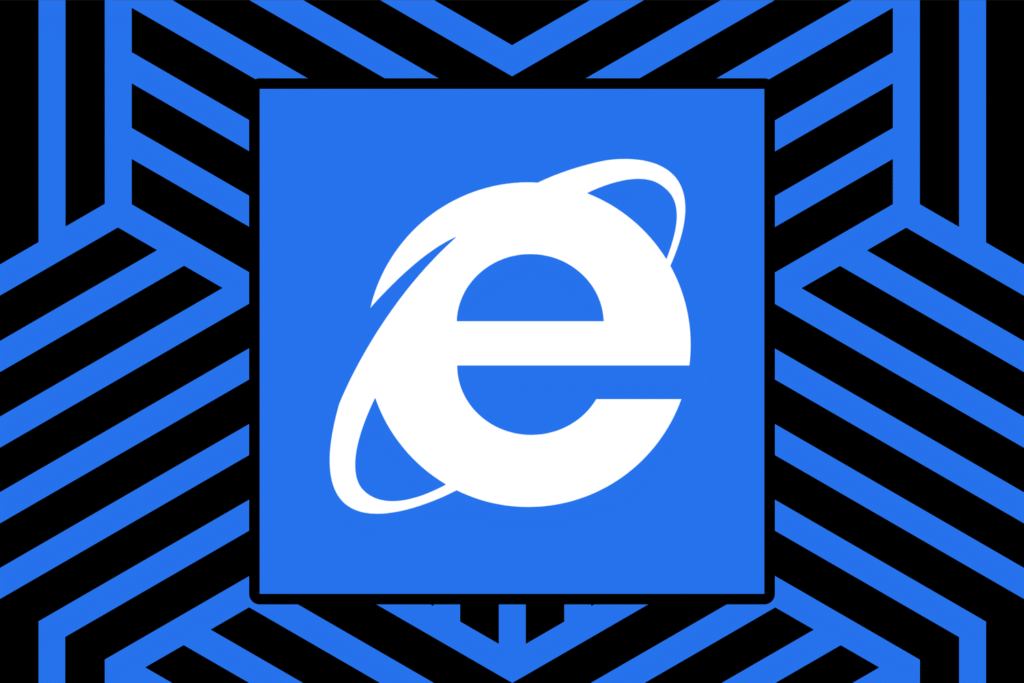The Download
- In Internet Explorer, select Tools > Internet options > Security. Uncheck Enable Protected Mode and select OK.
- If you’re looking for a more advanced way to disable IE Protected Mode, use the Windows Registry.
- Protected Mode blocks common threats and should only be disabled if it’s clearly causing issues.
This article explains how to disable Protected Mode in Internet Explorer through the browser and the Windows Registry. Steps apply to Internet Explorer versions 7, 8, 9, 10, and 11, when installed on Windows 10, Windows 8, Windows 7, or Windows Vista.
How to Use Internet Explorer to Disable Protected Mode
Internet Options is one way to disable IE Protected Mode.
In Internet Explorer, select the settings/gear button, and go to Tools > Internet options.
Select the Security tab.
In the bottom half of this window, directly above the several buttons you see, uncheck Enable Protected Mode, and then select OK.
This will require a restart of Internet Explorer, as you may have seen next to the checkbox in this step.
Choose OK if you’re prompted with a Warning! dialog box, advising that The current security settings will put your computer at risk.
Close Internet Explorer and then open it again. You can verify that IE Protected Mode is truly disabled by checking the setting again, but there should also be a brief message at the bottom of Internet Explorer saying it’s turned off.
Try again to visit the websites that were causing your problems to see if resetting the Internet Explorer security settings on your computer helped.
How to Use the Registry to Disable IE Protected Mode
An advanced way to disable Protected Mode in Internet Explorer is through the Windows Registry.
Open Registry Editor. One method is to pull up the Run dialog box (press Win+R) and enter regedit.
Use the folders on the left to open the following key within the HKEY_CURRENT_USER hive:
\Software\Microsoft\Windows\CurrentVersion\Internet Settings\
In the Internet Settings key, open the Zones subkey and then open the numbered folder that corresponds to the zone that you want to disable Protected Mode in.
- 0: Local computer
- 1: Intranet
- 2: Trusted sites
- 3: Internet
- 4: Restricted sites
Create a new REG_DWORD value called 2500 within the zone.
Open the new value and set it as 3 to disable IE Protected Mode (0 enables it).
See this Super User thread on managing Protected Mode settings in the registry for more information.
Should I Disable IE Protected Mode?
Protected Mode helps prevent malicious software from exploiting vulnerabilities in Internet Explorer, protecting your computer from the most common ways that hackers can gain access to your system.
As important as Protected Mode is, it’s been known to cause problems in specific situations, so disabling it might be beneficial in troubleshooting certain scenarios. However, don’t disable it unless you have reason to believe it’s causing a major problem in Internet Explorer. If it’s otherwise behaving normally, it’s safest to keep it enabled.
More Information About IE Protected Mode
Protected Mode isn’t available with Internet Explorer installed on Windows XP. Windows Vista is the earliest operating system that supports it.
There are other ways to open Internet Options. One is with Control Panel, but an even quicker method is through a Command Prompt or the Run dialog box, using the inetcpl.cpl command.
Another is through Internet Explorer’s menu button at the top right of the program (which you can trigger with the Alt+X keyboard shortcut).
You should always keep software like Internet Explorer updated. See How to Update Internet Explorer if you need help.
Protected Mode is disabled by default only in the Trusted sites and Local intranet zones, which is why you have to manually uncheck the Enable Protected Mode checkbox in the Internet and Restricted sites zones.
Some versions of Internet Explorer, on some versions of Windows, can use Enhanced Protected Mode. This is also found in the Internet Options window, but under the Advanced tab. If you enable Enhanced Protected Mode, you have to restart your computer for it to take effect.
Thanks for letting us know!
Subscribe
Tell us why!
Other
Not enough details
Hard to understand