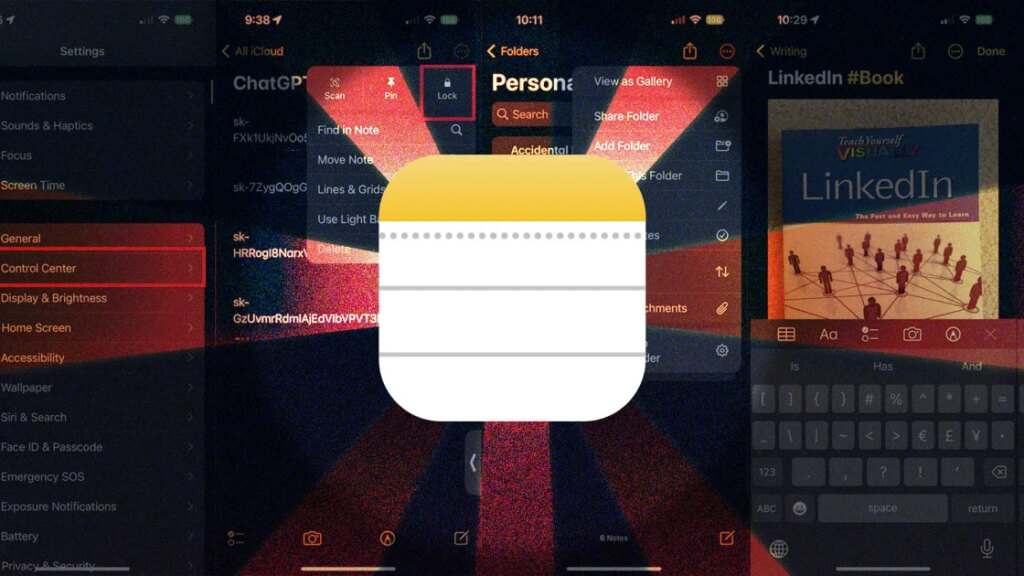The Notes app built into Apple devices has long offered people a quick and convenient way to save lists, thoughts, and other random items. And while Apple initially shunned the bells and whistles found in the top note-taking apps, it has slowly beefed up Notes over time. For 2025, Apple revised the way you search for notes, added a Reed pen to bring a calligraphic effect to your marking, and expanded the app to the Apple Watch.
In 2024, Apple Intelligence brought AI-powered enhancements that can proofread, rewrite, and summarize your notes. You can also transcribe and summarize recordings of phone conversations, create images from text using Image Playground, or turn your rough sketches into professional images with Image Wand. Apple Intelligence is only available on the iPhone 15 Pro series and newer, so you’ll need a recent phone to take advantage of tips 18 through 25.
1. Add a Quick Note
In a hurry? Start a Note from Control Center. On a device running iOS 18/iPadOS 18 or higher, swipe down from the top right of the screen, tap the + icon, and then tap Add a Control. Swipe down the screen of controls to the Notes section and tap Quick Note to add it to Control Center. You can then swipe up on the screen to leave editing mode.
(Credit: Apple/PCMag)
Now, when you need to create a Quick Note, swipe down from the top-right corner to access Control Center. Tap the Quick Note icon (it looks like a box with a scribble) from the menu and type your note. Tap Save when finished, and that note is automatically saved in the Notes app.
(Credit: Apple/PCMag)
You can also create a Quick Note from an app, such as a website in Safari, a link on a specific web page, or selected text on any screen. Open the app and content you want to save, tap the Share icon, and select Add to Quick Note. You can then include additional text in your note. When done, tap Save.
(Credit: Apple/PCMag)
2. Lock a Note With iPhone Passcode or Password
Starting in iOS 16 and iPadOS 16, you can protect a note through a custom password, your device passcode, Touch ID, or Face ID. To do this, open the ellipsis menu in the note and choose Lock. Once a note is locked, you’ll need to authenticate your identity to unlock it again. Select the note in question and tap the View Note link. Authenticate the note with your chosen security method, and the note will reappear on the screen.
(Credit: Apple/PCMag)
3. Switch to Gallery View
When in List view, your notes appear by default in descending order with a title and the first few words visible. However, you can change the view by tapping the ellipsis icon in the app and selecting View as Gallery. Notes are then displayed as thumbnail images that display the name, part of the text in the note, and any photos that might be in the note (unless it’s locked). Return to list view by tapping the ellipsis icon and selecting View as List.
(Credit: Apple/PCMag)
4. View All Attachments
Want to see all the photos and attachments stored in your Notes app? Just tap the ellipsis icon and select View Attachments to open a window with all attached media.
(Credit: Apple/PCMag)
5. Create Subfolders
The Notes app lets you easily organize your folders and notes. Press down on a note or folder and drag it to a different location in the list. If you drag a folder onto another folder, it will turn into a subfolder. The new subfolder will then be hidden from view until you open the parent folder. You can also move a note to a different folder. To do this, swipe left on the note, tap the folder icon, and then choose its new folder.
(Credit: Apple/PCMag)
6. Sort Notes in a Folder
To change the way notes are sorted within a folder, open it, tap the ellipsis icon, and select the Sort by option. By default, all notes are sorted by the last date edited, but you can sort by date created or title instead and further sort them by oldest to newest or newest to oldest (or by A-Z or Z-A, if you sort them by title).
(Credit: Apple/PCMag)
7. Share Folders and Notes
You can share notes and folders with others, give them view or edit permissions, and even create a new folder specifically for sharing. Swipe the folder you wish to share to the left and tap the blue Share icon (or tap the ellipsis icon at the top and select Share Folder). Tap Only invited people can edit, then choose who should have access to the folder—only invited people or anyone with the link. Decide if you want other people to make changes or only view the folder and its notes, and if you want people to be able to share it with others. You can then share the folder via text, email, another app, or direct link. For individual notes, tap the Share icon in the upper right and use the drop-down menu to decide if you want to send someone a copy of the note or a link to the actual note to collaborate on it.
(Credit: Apple/PCMag)
Introduced in iOS 15 and iPadOS 15, you can add hashtags to notes anywhere in the text or title in order to better organize them. Just type # followed by the word you want to use as a tag, then select the word as it appears in quotes above the keyboard to create your tag. It can’t contain spaces, but it does support hyphens or underscores.
(Credit: Apple/PCMag)
After you’ve created a tag, you can use it in another note just by typing the # symbol and selecting the tag as it appears above the keyboard. To add an existing tag to multiple notes, tap the ellipsis icon and choose Select Notes. Tap all the notes you want to tag, choose the tag option at the bottom of the screen, and select the tag you want. A Tags section will appear on the main Notes screen, where you can view all tagged notes or all notes with a specific tag.
(Credit: Apple/PCMag)
9. Create Smart Folders
You can create smart folders based on your tags and other criteria. Such folders change to automatically include any notes to which you add a specific tag. At the main Notes screen, tap the folder icon in the bottom left to create a folder and name it. Choose Make Into Smart Folder and select the filters you want to apply. When finished, tap Done. Your new folder then appears with all the notes using that tag. Whenever you create a new note and use that tag, it is added to this folder.
(Credit: Apple/PCMag)
10. Send a Copy of a Note to an App
You can send a copy of a note to another app. For example, you could send a note to a file service such as Google Drive or Dropbox to store it as a separate text file. To do this, press down on the note and select Share from the pop-up menu. Then just select the app to which you want to send the copy.
(Credit: Apple/PCMag)
11. Create a Checklist
You can use Notes as a to-do list app by creating a checklist of items. Open a note and tap the checkmark icon. A circle appears for the first item on your list. Type the entry and tap the Return key to create another circle, then repeat the process as needed. Swipe an entry to the right to turn it into a sub-item. After you’ve completed one of the tasks, tap its circle to mark it as completed. The first time you do this, you’re asked if you want completed items to move to the bottom.
(Credit: Apple/PCMag)
12. Scan a Document or Photo into a Note
You can scan a document or photo to incorporate it into a note. Create a new note or open an existing one, tap the ellipsis icon, and select Scan. Allow the scan to run, and the image is added to your note.
(Credit: Apple/PCMag)
13. Mark Up Scanned Items
Starting with iOS 17 and iPadOS 17, you’re able to mark up scanned PDFs and images. Open the note and tap that item, then select the markup icon in the lower right and choose a drawing tool. You can press down on the tool to change the thickness and shape of it. Tap the color wheel to choose a specific color. You can then mark up the scanned item as needed.
(Credit: Apple/PCMag)
14. Add Links in Notes
With iOS/iPadOS 17 or higher, you can add links to your notes. These links can be to web pages or even to other notes. To add a link, open a note, highlight the text (or press down on any empty area of the note), and select Add Link from the menu. Under the Link To section, add the URL or name of the note to be linked, then tap Done. You can then tap the link in the note to open the associated page or note.
(Credit: Apple/PCMag)
15. Search for Specific Notes
With iOS 26 and iPadOS 26 comes a redesigned search tool that’s consistent across many of Apple’s built-in apps, including Notes. You’ll find the search field at the bottom of the screen where you can just tap it and enter the words you want to find. Notes will then respond with a list of results; tap a specific result to view it.
(Credit: Apple/PCMag)
16. Draw Text With an Apple Pencil
The Notes app works with the Apple Pencil in iPadOS 14 and higher to offer a Scribble option that converts your handwriting into editable text. Compatible iPad models include the iPad Pro, iPad (6th generation and later), iPad mini (5th gen and later), and iPad Air (3rd gen and later). To try it, just start scribbling characters in a note, and your handwriting will be converted to text.
iPadOS 18 added the ability to turn your messy handwriting into legible text. And with an Apple Pencil Pro and an M2 iPad Air or higher or an M4 iPad Pro or higher, you can change the current palette tool and perform other tricks by squeezing the top barrel of the pencil, hovering the tip of the pencil over a note, and switching between the current tool and eraser by double-tapping the barrel. iPadOS 26 adds a Reed pen to give your markings a calligraphic effect. To try it, select the pen tool with a silver nib at the tip.
Get Our Best Stories!
Love All Things Apple?
Sign up for our Weekly Apple Brief for the latest news, reviews, tips, and more delivered right to your inbox.
Sign up for our Weekly Apple Brief for the latest news, reviews, tips, and more delivered right to your inbox.
By clicking Sign Me Up, you confirm you are 16+ and agree to our Terms of Use and Privacy Policy.
Thanks for signing up!
Your subscription has been confirmed. Keep an eye on your inbox!
Recommended by Our Editors
(Credit: Apple/PCMag)
17. Use Notes on an Apple Watch
In iOS 26 and watchOS 26, Apple added the Notes app to the Apple Watch. Here, you can view existing notes and create new ones by typing, writing, or speaking them. To try this out, launch the Notes app on your watch. Tap a note you want to view or tap New Note to create one from scratch right from your wrist. Tap the pointing hand icon and you can decide whether to type, write, or dictate your note. Choose one of the three options and create your note.
(Credit: Apple/PCMag)
Apple Intelligence
Apple Intelligence works on the iPhone 15 Pro and up, iPads and Macs with an M1 chip and up, and the A17 Pro iPad mini. Those devices need to be running at least iOS 18.1, iPadOS 18.1, and macOS Sequoia 15.1, though more recent versions add additional features. Go to Settings > General > Software Update and make sure you’re running the latest version on your iPhone or iPad. You’ll be told that your OS is up to date or see a prompt to download the update. Here are a few ways Apple Intelligence can help you in the Notes app.
18. Use AI to Proofread a Note
To proofread a note for spelling and grammatical errors, tap the Writing Tools icon on the toolbar and select Proofread. Tap the down arrow to accept a change or choose Use Original to stick with your original words. Tap Original to view the text without the changes and select it again to see the changes. Choose Revert to go back to the original text. When finished, tap Done.
(Credit: Apple/PCMag)
19. Use AI to Rewrite a Note
Maybe you want to revise a note you’ve written. Tap the Writing Tools icon and select Rewrite. The AI analyzes and then rewrites the note. Don’t like the changes? Tap Rewrite again to generate additional versions of the text. Tap one of the arrow keys to switch between the different versions. If you’re still unhappy with the revisions, select Revert to go back to your original text. Otherwise, tap Done.
(Credit: Apple/PCMag)
You can also choose a specific style for revising your note. In the Writing Tools window, select Friendly, Professional, or Concise depending on the style you wish to apply. Tap Revert or Original to go back to the original version and Done to accept the changes.
(Credit: Apple/PCMag)
20. Summarize a Note With AI
Apple’s Writing Tools can also summarize a note. To try it, select the text you want to use, then tap Writing Tools > Summary. The tool summarizes the text in a concise format. To see a summarized list instead, pick Key Points at the Writing Tools screen. The tool displays the key points of the content in a bullet-point layout.
(Credit: Apple/PCMag)
21. Format a Note as a List or Table With AI
You can reformat any text to display it as a list or table. This works best with a text document that contains sortable information. To try this, select the text, and choose Writing Tools. Pick List to reformat the text into a bulleted list or Table to place the text into a table with multiple rows and columns.
(Credit: Apple/PCMag)
On supported devices, ChatGPT can help write a note. In a blank note, tap Writing Tools > Compose > Compose with ChatGPT, then type or dictate a description of the note that you want created. You can then review, refine, and rewrite the draft and add further details to it. When finished, tap Done.
(Credit: Apple/PCMag)
23. Transcribe and Summarize Phone Calls With AI
Looking to record a phone call? You can now use AI to transcribe and summarize phone conversations in the Notes app. To do this, you’ll need to tap the Recording icon in the upper-left corner of the screen while you’re on a phone call. Tap Continue, and a message announces that the call will be recorded. To review the recording in Notes, tap the notification at the top or just open it in the Notes app. You may automatically see a written transcript of the call. If not, tap the Transcript icon in the lower left to view it. Tap Summary at the top of the screen to view an AI-generated summary of the call.
(Credit: Apple/PCMag)
24. Use Image Playground to Create Images in a Note
With the Image Playground, you can generate images in a note based on the surrounding text. To try this, view an existing note with text, then open the tool palette and select the Image Wand (it looks like a magic wand). Draw a circle on the note near the text and a few versions of an image are generated, based on what’s written. Swipe through each version; when you find one you like, tap Done to add it to the note.
(Credit: Apple/PCMag)
25. Use the Image Wand to Turn Your Sketches Into Images
The Image Wand is also able to transform your rough sketches and doodles into accomplished artwork. To do this, open the palette toolbar in a note, select one of the pen or pencil tools, and draw a rough sketch. Now, select Image Wand from the palette and draw a circle around the sketch. At the prompt, type a description of the image you want, tap Done, and an image based on your sketch and description is created. Swipe through the different versions and choose the one you want.
(Credit: Apple/PCMag)
About Our Expert
Lance Whitney
Contributor
Experience
I’ve been working for PCMag since early 2016 writing tutorials, how-to pieces, and other articles on consumer technology. Beyond PCMag, I’ve written news stories and tutorials for a variety of other websites and publications, including CNET, ZDNet, TechRepublic, Macworld, PC World, Time, US News & World Report, and AARP Magazine. I spent seven years writing breaking news for CNET as one of the site’s East Coast reporters. I’ve also written two books for Wiley & Sons—Windows 8: Five Minutes at a Time and Teach Yourself Visually LinkedIn.
I’ve used Windows, Office, and other Microsoft products for years so I’m well versed in that world. I also know the Mac quite well. I’m always working with iOS, iPadOS, watchOS, and Android on my various mobile devices. And these days, I write a lot about AI, so that’s become another key area for me.
My wife always jokes about all the tech products we have around the house, but I manage to put them to good use for my articles. I like Lenovo computers, so I own a couple of Lenovo desktops and several laptops. I have three MacBooks and a Mac mini. For my mobile life and work, I use an iPhone 16 Pro, iPad Pro, and iPad mini as well as an Apple Watch. But since I write about Android, I own several Android phones and tablets. Like any tech person, I have a cabinet full of cables, wires, and assorted mysterious gadgets. And when it’s time to take a break from writing, I have an old Xbox 360 and Nintendo Wii, both of which I use for exercise and fitness games.
Read Full Bio