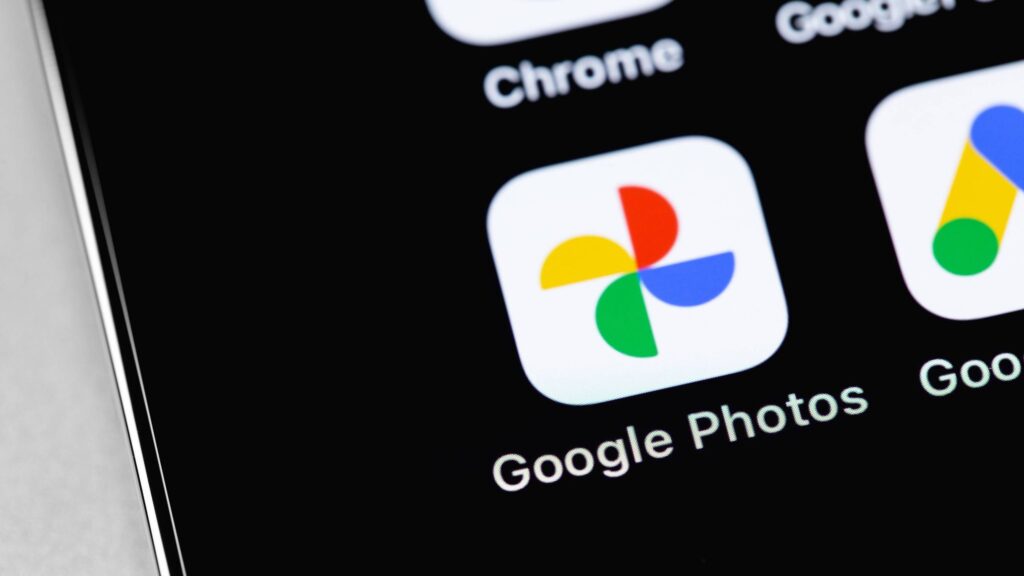I have an embarrassing number of photos on my phone. As a mom of three kids, I’m constantly capturing the moment. But between Nutella all over my four-year-old’s face to a rogue sock on the living room floor, sometimes the photos require an edit or two before I share them with family, friends or on social media.
That’s why I couldn’t wait to try Google Photos’ newest iPhone update that includes the new “Help me edit” tool. Already available on Android, the image editor just landed on iOS in the U.S., and it lets you type or say what you want changed in a photo.
This is game changer I’ve been waiting for to remove photobombers from an image, open closed eyes or completely change the vibe with minimal effort. All you have to do is ask. It’s part of Google’s push to make editing more intuitive using its lightweight Nano Banana model. After testing it on my iPhone, I’m blown away by how incredibly easy it is to use and how superior it is over Apple Intelligence’s “Clean up” tool.
Getting started on iPhone
Nano Banana in Help me edit – YouTube
Watch On
This tool is now available on iPhone, so if you don’t see it right away, you may need to update to the latest version of Google Photos on iOS. The first thing I noticed was a cleaner, more intuitive editing interface. The new layout makes it easier to navigate naturally through the tools, but the real standout is the “Help me edit” bar at the bottom. You’ll see the blinking cursor inviting you to type or speak the edits you want to change.
You may like
The voice-to-edit flow feels natural and strangely powerful. I found myself testing random phrases just to see what it could handle, and most of the time, it delivered.
Here’s a look at what I asked it to do — and how it performed:
Test 1: “Remove the bucket and brighten the photo”
(Image credit: Future)
I spoke the phrase aloud and watched as the tool processed the image. Within five seconds, the bucket was gone and replaced with a seamless cabinent door. There wasn’t a weird shadow or texture indicating something had been there. I was shocked by the quality.
Test 2: “Remove the phone from my hand”
(Image credit: Future)
If Google was so good at removing the bucket, I decided to try something harder – removing a phone from my hand. Again, I was blown away at how natural and completely realistic the image remained.
Test 3: “Add shoes”
(Image credit: Future)
I decied to give Google a really hard one. I asked Google to “Help me edit” by adding shoes to my four-year-old. The picture was blurry and his feet were at a strange angle.
This was seriously mind-blowing. It added shoes that my child would actually wear and they fit him just right. If only it were that easy to get him to wear shoes in the backyard in real life!
Test 4: “Completely rearrange items”
(Image credit: Future)
For this next test I asked Google to put the cookies I baked onto a plate. I can see this type of edit used for content creators who want to get their images just right for social media.
Sure enough, after a few seconds, AI captured the counter perfectly and added all of my pumpkin spice snickerdoodles on a plate, making them look even more delicious.
Test 5: Change the location
(Image credit: Future)
Finally, I asked Google to “help me edit” by changing the location from Walmart to the beach. Not only did the AI put my son on sunny beach, but it removed the price tag from the Walmart sunglasses. How’s that for intuitive!
What impressed me the most
(Image credit: Shutterstock)
- Natural language editing: You can use everyday phrases like “erase the trash can” or “make this brighter,” and the tool understands what you mean.
- Fast results: Most edits took under 10 seconds to complete.
- Context-aware fixes: This is the most intuitive image generator I’ve ever used. It understands context and naturally adds them in.
- Creative filters: It handled artistic requests (like stylizing or color shifts) almost instantly.
What still needs work
- You might have to rephrase commands — Not every request works on the first try. I had better luck being specific.
- Not ideal for pro-level use — If you’re printing high-res or need pixel-perfect edits, it’s still no match for Lightroom or Photoshop.
- Privacy questions linger — Since it uses face recognition and AI processing, some users might be cautious about how their data is used.
- iOS-only for now in the U.S. — Global iPhone users will have to wait.
Final thoughts
This feature is perfect for everyday iPhone users who want better-looking photos without fussing with Apple Intelligence’s hit-or-miss editing quality. Google Photos’ “Help me edit” tool for iPhone is the smartest, fastest way to clean up and enhance your pics, and all you have to do is ask.
While it’s not perfect, it’s shockingly capable for everyday use, and the results are often just a single sentence away. If you’ve got Google Photos on your iPhone, this is absolutely worth trying. Just be warned: once you get used to speaking your edits into existence, you may never go back. Give it a try and let me know what you think.
Follow Tom’s Guide on Google News and add us as a preferred source to get our up-to-date news, analysis, and reviews in your feeds.
More from Tom’s Guide
Back to Laptops
SORT BYPrice (low to high)Price (high to low)Product Name (A to Z)Product Name (Z to A)Retailer name (A to Z)Retailer name (Z to A)