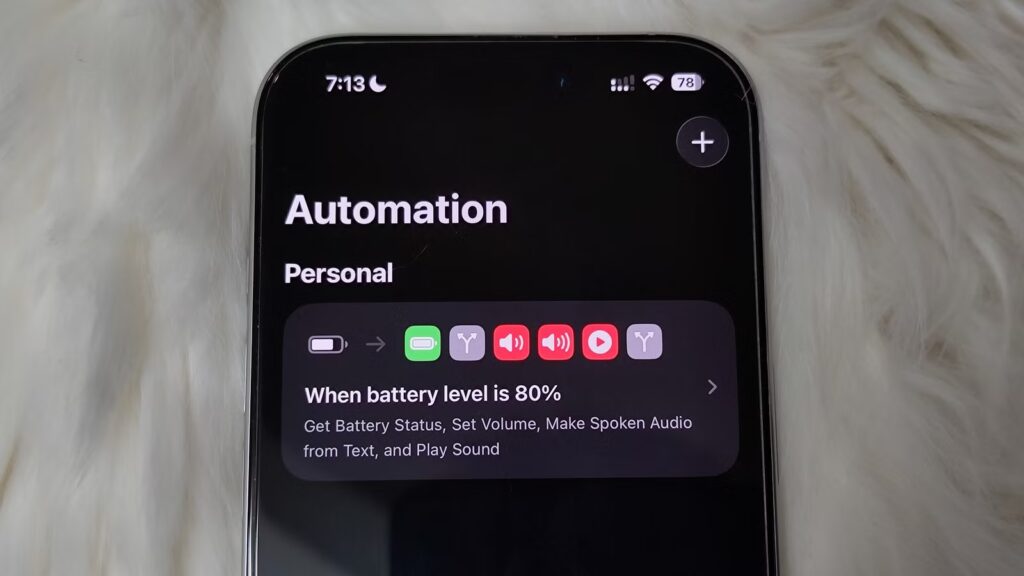My journey with the iPhone started in 2019 with the iPhone 7 Plus, but I still discover exciting ways to put it to good use. Turns out that buried within all the default apps is a hidden superpower called Shortcuts (previously Workflow). I recently started using it regularly, and it has completely transformed the way I use my iPhone.
It’s not that I hadn’t heard of Shortcuts until recently. It’s just that I didn’t really see a need for it until I was forced to use it to avoid downloading a freemium app that would have annoyed me with ads, paywalled features, and limited customization. Shortcuts does take some know-how to use, but once I put in the effort, it was worth it.
Why I avoided the Shortcuts app for too long
I just didn’t see the potential, and I blame Apple
As I mentioned earlier, one of the biggest reasons I stayed away from the Shortcuts app was a lack of clear use cases for an average user like me. Some of the automations I need are already handled by the OS itself. For instance, Low Power mode automatically triggers when the battery percentage falls below 20%, and Do Not Disturb mode handles silencing distracting notifications when I need to focus.
However, many use cases exist, ranging from the very simple to the highly complex. I think the biggest issue here is that Apple doesn’t really shine a light on Shortcuts as the core feature it is. It’s buried deep within the operating system—not on the Dock, in Siri suggestions, or in many of Apple’s iOS promotions.
I had to discover that Shortcuts can create efficient cross-app workflows that simplify a lot of tedious tasks on my own. One annoying thing to note about the Shortcuts app is that updates can sometimes break existing automations. However, this is uncommon and usually affects the more complex or app-dependent shortcuts.
The automation that made me take Shortcuts seriously
It also saved my sanity
When I take breaks on especially busy days, I don’t want any interruptions. I hate it when I’m listening to something on Audible or Spotify and a ding disrupts my experience. The same goes if I’m in the middle of an intense online match of a shooter game, a notification pops up, and I tap it accidentally. By the time I return to the match, I’m already dead.
To stop notifications from interrupting my music, audiobooks, and games, I thought about how to disable all notifications the moment I open one of those apps. I didn’t want to download a third-party freemium app. So I did my research, and the Shortcuts app came out on top.
I opened Shortcuts and created a new automation. All I had to do was set the When condition—the trigger—to when an app like Audible or Delta Force is Opened. For the Do condition—what should happen after opening the app triggers the automation—I used the Set Focus action to enable Do Not Disturb.
Once I did this, it was easy to set up a reverse automation that turns off Do Not Disturb mode when the app is closed. When I saw how easy it was to create an automation with Shortcuts, I knew I had stumbled upon something special.
Shortcuts is a productivity game-changer
Hacks aplenty
I wanted to try the Pomodoro technique. I know Windows has Focus Sessions, but I wanted something that I can easily launch with a few taps or use when I’m not on my PC. So I set it up in Shortcuts.
Getting the input for the Pomodoro session
Creating a Pomodoro timer in Shortcuts was very easy. I just created a shortcut and added three Ask for input actions for the length of the focus session (in minutes), break time, and number of sessions. As for the type of input, I set this to Number to avoid accidentally entering text.
I did it this way because I didn’t want to hard-code anything. It had to be dynamic in case I needed to switch things up and play with the time to find that sweet spot.
The first phase of the Pomodoro—focus time
For this part, the shortcut needed to start a timer for the specified minutes. It starts the Clock app in the background, showing the countdown leading to the end of the session. A notification would appear at the start informing me that the focus session had started.
First, I placed a Show Notification action with a descriptive message. Next, I added a Repeat action that loops through a set of actions based on the number of sessions specified. Inside the Repeat action, I inserted a Start a Timer for action and set it to the minutes specified.
Then I used a Calculate action to convert them to seconds by multiplying the minutes by 60. The result of the calculation goes into a Wait action—it only accepts seconds; hence, the calculation. This essentially tells the shortcut to wait for the specified seconds before executing the next action. Afterward, the alarm will go off, and the break time will start.
The second phase of the Pomodoro—break time
Once the actions above are executed perfectly, another notification will appear stating that break time has started. It’s just a matter of repeating what I have done above in the Repeat action—start a timer for the minutes specified for the break, convert them to seconds, then tell the shortcut to wait for those seconds.
After it completes the second phase, it will start again from the top. It will only do so for the number of sessions I specified in one of the Ask for input actions.
The possibilities are endless with the Shortcuts app
The Shortcuts app can get deeper than this. For instance, after the focus time starts, I can enable Do Not Disturb and then disable it during break time. I can even set up actions that log the Pomodoro session in the Notes app after the shortcut ends.
As long as you know the action you need, you can create complex workflows that even downloaded apps can’t match. The best part is that you’re in control—you’re not forced to pay for anything or worry that it’s collecting data about your usage.