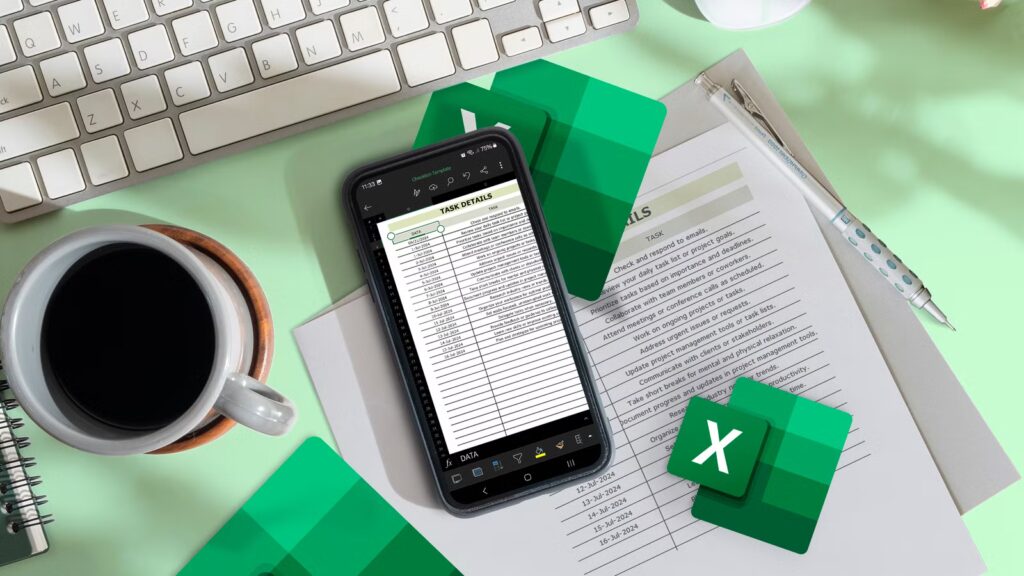Viewing and editing spreadsheets on a tiny phone screen can be a challenge. However, there are some tricks and workarounds when using the Excel mobile app that make the experience surprisingly straightforward, turning frustration into productivity.
Get to know the essential touch gestures
Mastering touch gestures in the Excel mobile app—available on iOS and Android—is the key to making your tiny phone screen feel like a spacious Excel spreadsheet. Here are some of the most essential ones:
Action
Touch gesture
Why it’s essential
Edit a cell
Double-tap the cell.
It switches the app viewing mode to editing mode, a fundamental action in Excel.
Edit a formula
Select the cell, and long-press and drag in the formula bar.
Landing on the right part of a formula in the formula bar with a single tap is pretty much impossible. Instead, performing a long-press in the formula bar and dragging your finger allows you to move the cursor to the right place.
Open the contextual menu on a cell
Tap the cell once, pause, and tap it again.
This is the best way to access frequently used commands without navigating the small ribbon menus.
Quick select
Select the cell at the start of the range, and flick the selection handle in the direction of the rest of the range.
Rather than dragging the selection handles manually, a quick flick extends the selection instantly to the edge of the contiguous range (up to the next blank cell in a given direction).
Autoresize a column or row
Double-tap the column or row header.
Clicking and dragging the column row resize handle is unreliable on a small screen. Double-tapping the column or row header is much easier and quicker.
Autofill a sequence
Select the start of the sequence, tap the selection to bring up the contextual menu, tap “Fill,” and drag the fill handle.
The autofill tool is just as essential in the mobile app as in the desktop app, as it’s an efficient way to generate number sequences or replicate formulas.
Get quick calculations
Select a range using the selection handles, and look at the status bar for quick insights.
This is a game-changer for quick data auditing and checking without the need for formulas.
Some touch gestures may differ slightly between iOS and Android.
Make the most of the features specific to the mobile Excel app
The Excel mobile app isn’t intended to mimic the desktop experience—it has features designed specifically to make your life easier when inputting and viewing data on a small device.
Insert data from a picture
Probably the most powerful feature unique to the mobile version of Excel is the ability to import data from a printed table of data directly into a spreadsheet.
On the ribbon, tap the “Data From Picture” icon.
Excel prompts you to take a picture of the printed data by automatically opening the camera app. Align your phone with the data, and press the shutter.
Crop the image to the edge of the printed data, and tap “Review And Edit.”
Now, you can see a preview of the data it has extracted. Any issues Excel experienced in the process are highlighted in red, which you can review in the next step after tapping “Insert.” If the data is handwritten or the text is unclear, Excel will have a harder time converting it.
In my case, 14 items need clarifying, so I’ll tap “Review” to begin the process.
Once you’ve finished verifying everything’s OK, the data is loaded into the spreadsheet, and you can reformat or further edit the result if required. You can also use the same tool to import a picture saved on your phone. When the camera opens, rather than tapping the shutter, tap “Import,” and you’ll be taken to your gallery.
For this process to work the most effectively, the data you’re capturing must be presented in a tabular format, ideally with lines separating each cell, row, and column.
Use the Cards View
For data formatted as an Excel table, you can open Cards View to view and manage your data without having to scroll left and right to view data in columns that extend beyond the screen’s width.
To do this, select any cell in the table, and click the “Cards View” icon in the ribbon.
Now, each row of your table becomes a separate card that displays summarized data by default. In this example, each card displays data from the first four columns of the table.
Tap a card to see all the data in a given row. Then, tap a value to edit it, or choose “Previous” or “Next” to see the item in the row above or below. On the other hand, tap the three dots in the top-right corner for more options, such as sharing the card as an image or inserting a row above or below.
When you first open Cards View, there are various other options to explore. Tap the “+” icon to add another row, the magnifying glass to search for an item or data point, or the “Settings” cog to rename a column or change its data type.
Use the numeric keyboard
When you double-tap a cell to edit its contents, by default, the standard mobile alphanumeric keyboard appears, where you can tap the “123” key to switch to the number view. However, the Excel mobile app offers a dedicated numeric keyboard, which has the same layout as a calculator keypad. To open it, tap the “Numeric Keyboard” icon on the ribbon.
This keyboard has larger number keys, making it optimized for speed and accuracy, and you have quick access to common operators (like the plus and minus signs) and characters (such as parentheses).
Once you’ve activated the numeric keyboard, it remains the default until you switch back to the standard alphanumeric keyboard by tapping the “keyboard” icon.
Know when to use landscape and portrait views
Desktop apps re-imagined for mobile often feel unoptimized for small screens. However, you can significantly improve your experience in the Excel mobile app by knowing when to use landscape and portrait views:
- The landscape view is ideal for reading your spreadsheet’s data, as it more closely mimics the aspect ratio of your desktop screen. It reveals more columns, and generally feels more natural.
- The portrait view is better for editing your spreadsheet. This is because the vertical view allows more space for the keyboard at the bottom of your screen.
The view you use also depends on whether there are frozen columns or rows. If the first column is frozen, the landscape view is more practical, as the frozen column remains visible while you scroll horizontally through your data. On the other hand, if the first row is frozen, the portrait view is better for scrolling vertically.
Tell Me—accessed via the magnifying glass at the top of the Excel mobile app’s interface—is essential for finding commands and text without digging through the many small tabs and options on the mobile ribbon.
In this example, after typing Merge, the Merge And Center action becomes available.
You can also use this tool to find specific numbers or text in your spreadsheet, saving you from scrolling through many rows.
Let Excel help you build functions
The Function Builder tool in the Excel mobile app lets you input a function without typing a thing. This accelerates your workflow, guides you through the function arguments, and minimizes the chance of typos.
To use it, tap the “fx” icon next to the formula bar at the bottom of the screen. The list of function categories that appear makes it easier to find the one you’re looking for, and tapping “ⓘ” gives you more information about what each function does, along with its syntax.
On the other hand, if you know which function you want to use but need help with how it works, type = and the first few letters of its name, and you’ll see the same options as above.
Know what to expect before you begin
While the Excel mobile app is great for accessing data on the go, setting realistic expectations before you begin is key to a frustration-free experience. Here are some limitations to bear in mind:
- Personalization: Due to the constraints of mobile screens, the Excel mobile app doesn’t have a quick access toolbar, and there’s no way to customize the ribbon.
- Advanced data processing: Many of the tools that make the Excel desktop app so powerful aren’t available in the mobile alternative. These include macros, VBAs, and Power Query.
- Data integrity and presentation: While you can see data validation and conditional formatting in action in the mobile app, you can’t change their settings or rules.
Think of the Excel mobile app as your on-the-go assistant, not your powerful data scientist. It’s perfect for quick check-ins, capturing new information, and making simple tweaks, but leave the heavy lifting for the desktop app.
OS
Windows, macOS, iPhone, iPad, Android
Free trial
1 month
Microsoft 365 includes access to Office apps like Word, Excel, and PowerPoint on up to five devices, 1 TB of OneDrive storage, and more.