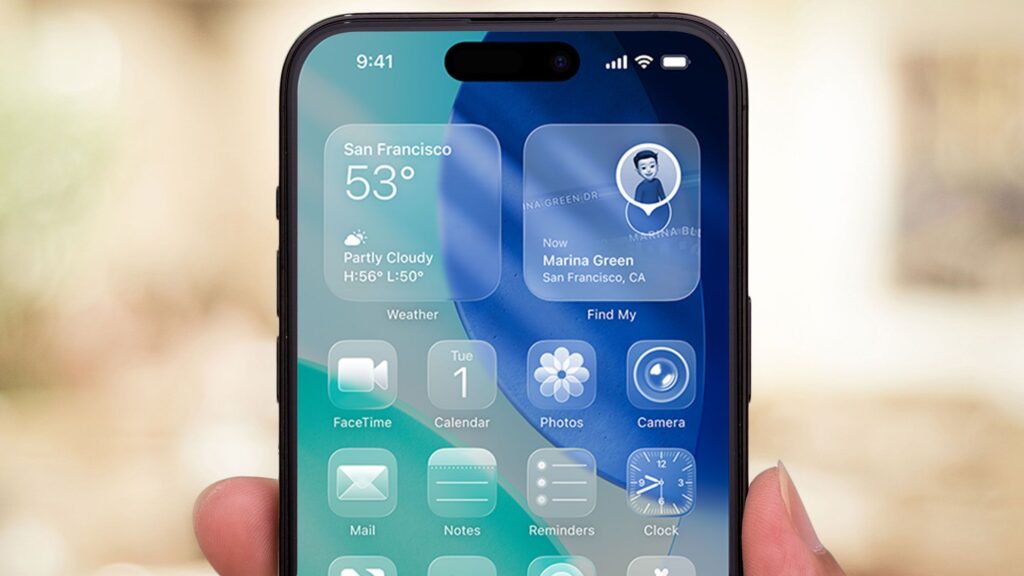Apple’s latest iOS update brings a small but mighty feature that many users have been waiting for: the ability to adjust the transparency of the Liquid Glass design introduced in iOS 26. While previously users could only completely disable transparency through accessibility settings, iOS 26.1 now offers a dedicated menu with more nuanced control.
With this new setting in iOS 26.1, Apple has added more flexibility to the visual experience, allowing users to choose between the highly translucent design or a more opaque version that may improve readability while still maintaining the distinctive Liquid Glass aesthetic.
1. Update your iPhone to iOS 26.1
(Image: © Tom’s Guide )
Before you can adjust the Liquid Glass transparency, make sure your device is running iOS 26.1 or later.
Open the Settings app on your iPhone and tap General, then Software Update. If the update is available and hasn’t been installed yet, follow the prompts to download and install iOS 26.1.
This update is available for all devices that support iOS 26, which includes iPhone 13 and newer models like the iPhone 16, iPhone 16 Pro, and the iPhone 17.
2. Access the new Liquid Glass settings
Once your iPhone is updated to iOS 26.1, you can find the new transparency controls in the Display settings.
Open the Settings app and navigate to Display & Brightness. Next, scroll down until you see the Liquid Glass option and tap it to access the transparency controls.
You’ll find this is a dedicated menu specifically for adjusting how the Liquid Glass interface appears across your device.
3. Choose your preferred transparency level
The new menu offers two main options for Liquid Glass transparency: Clear and Tinted. The Clear option is the original, translucent Liquid Glass look that shipped with iOS 26. If you’ve been using iOS 26 already, this is what you’re currently seeing.
The new Tinted option increases the opacity, making interface elements less transparent and potentially improving readability while still maintaining the Liquid Glass aesthetic.
The settings page shows a preview of each option as you select it, allowing you to see the difference before applying your choice.
This new setting strikes a balance between the completely transparent Liquid Glass design and turning off transparency entirely (which you can still do through Accessibility settings if needed).
For more on Apple’s new software update, read our iOS 26 review and find out about which iOS 26 features you should try first.
You may like
Follow Tom’s Guide on Google News to get our up-to-date news, how-tos, and reviews in your feeds. Make sure to click the Follow button.
More from Tom’s Guide
Back to Mobile Cell Phones
SORT BYPrice (low to high)Price (high to low)Product Name (A to Z)Product Name (Z to A)Retailer name (A to Z)Retailer name (Z to A)