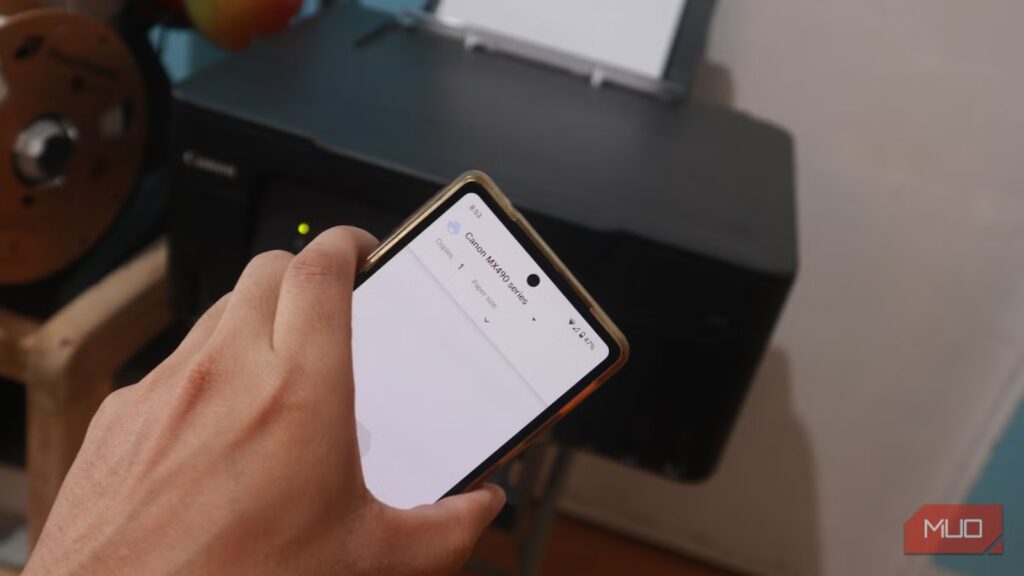Printing seems like something that’s limited to your PC, but that’s not the case. In fact, printing from your phone is quick and easy; you don’t have to boot up your computer to print a document you need on short notice.
While exact functionality depends on your printer, modern units make printing from Android or iPhone simple.
The easiest solution: seamless Wi-Fi printing
While you can connect your printer to your computer with a USB cable, this isn’t the most efficient way to use it. Instead, you’ll have an easier time by connecting your printer to Wi-Fi.
Screenshot by Ben Stegner; no attribution required
Putting your printer on your home network means you can print from any other compatible device, instead of tying the printer to one computer. If you bought your printer in the last ~10 years, it’s likely Wi-Fi capable.
You can confirm this by checking the manual or browsing around in its settings. Look for a menu called LAN, Wireless Setup, Network, or similar. You’ll then need to choose your Wi-Fi network and enter the password, as you would when connecting any other device.
The next step depends on whether you’re printing from Android or iPhone. For iPhone, you’ll have the easiest time using a printer that’s AirPrint-enabled. With this function, you can print from your iPhone without installing any drivers—it “just works”. Apple keeps a list of printers that support AirPrint; check yours to see if it’s supported.
For Android, you don’t need to do anything special—if your printer is on Wi-Fi, printing from your phone should work without extra steps. Google used to have a function called Google Cloud Print that facilitated easier printing, but it was discontinued in 2020.
Understand the printing menu on your phone
Once your wireless printer is set up, printing is as easy as opening the right menu on your phone. This has small differences depending on the app you’re printing from.
Printing from your iPhone
On iPhone, tap the Share icon (box with an arrow pointing up), three-dot menu, downward-facing arrow, or the Reply arrow (in the Mail app). In the resulting menu, you should find a Print option.
The iPhone share sheet lets you add your favorite actions to the top; if you print often, scroll to the bottom of the page, tap Edit Actions, and tap the green Plus icon to pin it.
This opens the print menu, where you configure similar options as you would on desktop. If your printer isn’t automatically selected, tap No Printer Selected at the top and choose it.
Screenshot by Ben Stegner; no attribution requiredScreenshot by Ben Stegner; no attribution requiredScreenshot by Ben Stegner; no attribution required
Scroll down to select (as applicable) the number of Copies, the Range of pages, portrait or landscape Orientation, and other choices. When you’re ready, tap the blue print icon at the top-right to send the job to your printer.
On the printing menu, you can also tap the Share icon again at the top to send a PDF copy to another app instead of printing it.
I tested this in Safari, Chrome, Photos, Google Drive, and Files. It works the same way across them, other than non-Apple apps using a slightly different menu layout.
Printing from your Android phone
On Android, printing works similarly to iPhone, with the minor differences of Android’s menu layouts and sharing icons. In many apps, including Photos, Gmail, and Files, there’s a Print option tucked under the three-dot menu button.
If you don’t see it there (like in Chrome), tap the Share button (its icon is one dot branching into two) and choose Print from the resulting menu.
Screenshot by Ben Stegner; no attribution requiredScreenshot by Ben Stegner; no attribution requiredScreenshot by Ben Stegner; no attribution required
After choosing Print, the steps are akin to printing on iPhone or desktop. Tap Select a printer at the top if yours isn’t already chosen, then use the text below it to set basic info like the number of copies, paper size, color, and which pages to print.
If you prefer, you can tap the checkmarks at the bottom-left of individual pages to remove them from the job.
Solutions for non-wireless printers
If you have an old printer that doesn’t support AirPrint or seamless Android printing, but does have wireless capabilities, you have other options.
The next-best method is downloading the printer manufacturer’s app on your phone. This may support other options, like creating a hotspot between the devices. With this method, you join your phone to a Wi-Fi network broadcast by your printer.
If you don’t have your printer’s mobile app yet, here are the most common:
Another option with many wireless printers is letting you print by emailing a certain address. This usually requires you to have an account, so the service can reserve a receiving address for you.
The methods available depend on your printer and how well-supported the app is, so give it a try to see what’s there.
If you don’t have any wireless options
If your printer doesn’t have wireless functionality at all, another good option involves putting your router’s USB port to use. Connecting your printer to your router lets you turn any printer into a wireless one. For this option, you’ll need to enable the Printer Server setting in your router’s settings.
If you don’t know how to log into your router’s admin panel, follow our router basics guide, then look for an option like USB Application (this is what it’s called on my ASUS router). You’ll need a USB cable if you don’t have one—a USB-B to USB-A cable will work for most printers and routers (as USB-C isn’t common on either yet).
Screenshot by Ben Stegner; no attribution required
Some printers support printing over Bluetooth. But if your printer has this, it almost certainly supports Wi-Fi printing—I’d recommend using the first easy method above.
Less convenient workarounds
If you’re desperate, you can try using USB OTG to connect your Android phone to your printer; this requires a USB-B to USB-C cable or adapter. The iPhone doesn’t support printing over USB; Android phones should have better luck (though as with many functions, it depends on your phone).
Otherwise, workarounds for wireless printing to a non-wireless printer revolve around installing apps on your computer that act as a proxy to the printer (like ezeep). Because my printer works wirelessly, I haven’t tested these.
Rather than messing around with all that, if no other option for printing from your phone works, I’d recommend using your PC as a middleman. Quick transfer tools make it easy to send documents you want to print to your PC, so you can print them there later. Both Telegram and WhatsApp allow you to send documents to yourself, which is great for this.
Need to upgrade your printer?
If your printer is old enough not to support any wireless options, it’s time for an upgrade. I highly recommend the Brother HL-L2405W, which is the newest version of the printer I bought in 2023 and love.
It’s a laser printer, so the toner lasts forever and doesn’t dry out like cheap inkjet printers do. If you don’t need color printing or scanning functionality, this is a printer that will serve you for a long time. It handles wireless printing without hassle.
Printing from your phone doesn’t have to be a hassle. If you have a modern printer, it’s seamless. Older printers should have options like connecting to your router or using an ad-hoc local network. Otherwise, investing in a new printer is a good move.