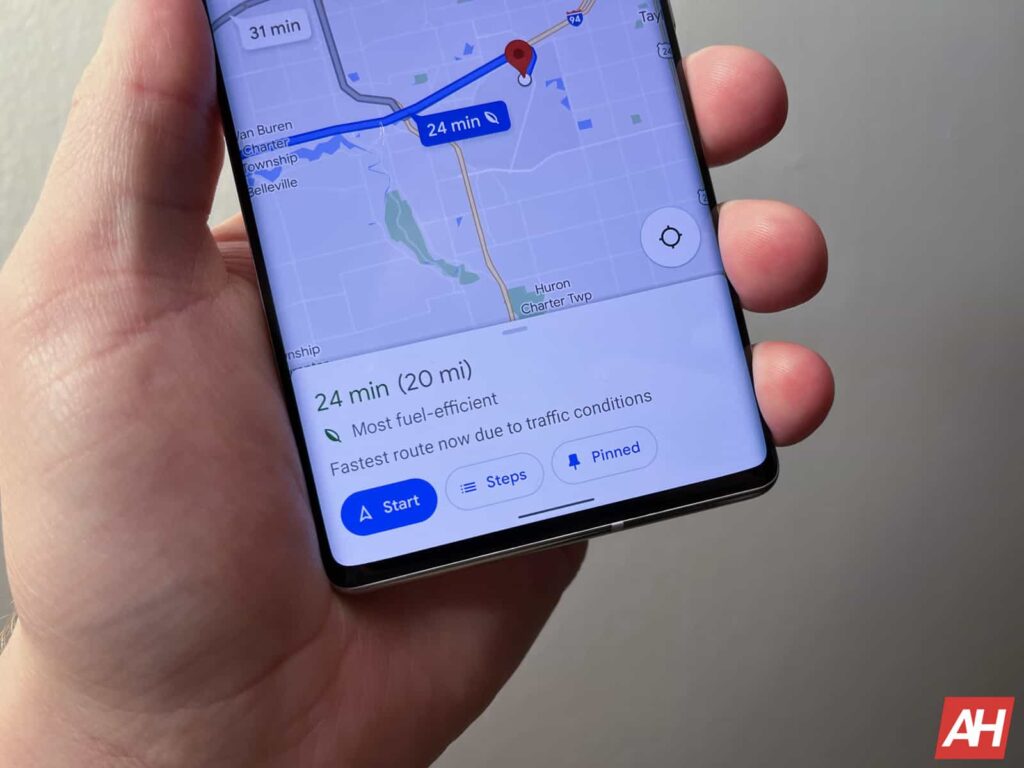Maps is one of Google‘s most convenient and useful services. Street View, one of its most popular features, is extremely popular. With a few quick clicks, we can virtually drop into any neighborhood, scouting a vacation rental or checking out a new restaurant. But that same convenience comes at a cost to privacy: anyone in the world can virtually stand on the curb outside your home. Fortunately, there is a way to ask Google Maps to blur, or “ghost,” your home. This is ideal for homeowners uncomfortable with this level of exposure.
This action is not about deleting your home’s existence from the map. However, it will minimize the information available to strangers.
Here are the two primary ways to request a permanent blur. You can do it from your computer or the mobile app. However, one of the two methods is simpler and more convenient.
Method 1: From a desktop web browser (recommended)
Google Maps is available on every mobile device. That said, the process for requesting a blur is significantly easier and more precise from a web browser on a desktop computer.
- Find Your Home: Open Google Maps in your web browser and search for your home address.
- Enter Street View: Click the photo of your home to enter the Street View mode.
- Report the Issue: Look toward the bottom-right corner of the screen and click the small link labeled Report a Problem.
- Frame the Area: Use your mouse to adjust the red and black box so it clearly frames your house, driveway, or any other private object you want hidden.
- Select the Reason: Under the options, select Your home.
- Submit Details: Provide any necessary clarifying details, enter your email address for follow-up, verify the captcha, and click Submit.
This action will take you to a dedicated form where you must define exactly what needs blurring. Use your mouse and the zoom controls to adjust the image view. You need to ensure the red and black box clearly contains your house, driveway, or any other private object you want hidden. You then should select the reason for the blur—specifically, Your Home.
Method 2: From the Google Maps mobile app
While slightly more challenging for precise framing, the mobile app (iOS or Android) allows you to submit the request on the go.
- Find Your Home: Open the Google Maps app and search for your home address.
- Enter Street View: Tap the photo thumbnail to enter the Street View mode.
- Report the Issue: Tap the three-dot menu (⋮) or a similar icon, usually located in the corner, and select Report a Problem.
- Complete the Form: This step will likely open a web view of the reporting form. Complete the form by selecting your home as the item to blur and adjust the framed image as needed.
- Submit: Provide your email address and submit the request.
A permanent decision
Google requires that only the property owner or tenant submit a blur request. This is because the decision is final and irreversible. Once Google approves the request and processes the blur, that digital distortion is permanent and will apply to all future Street View updates. Therefore, you must be absolutely certain about your choice before moving forward.
After providing a few clarifying details and a valid email address (necessary for status updates), submit the form. Google will review the report and respond via email, though the processing time can vary from a few days to a few weeks. By taking these steps, you successfully regain more control over your home’s digital footprint.