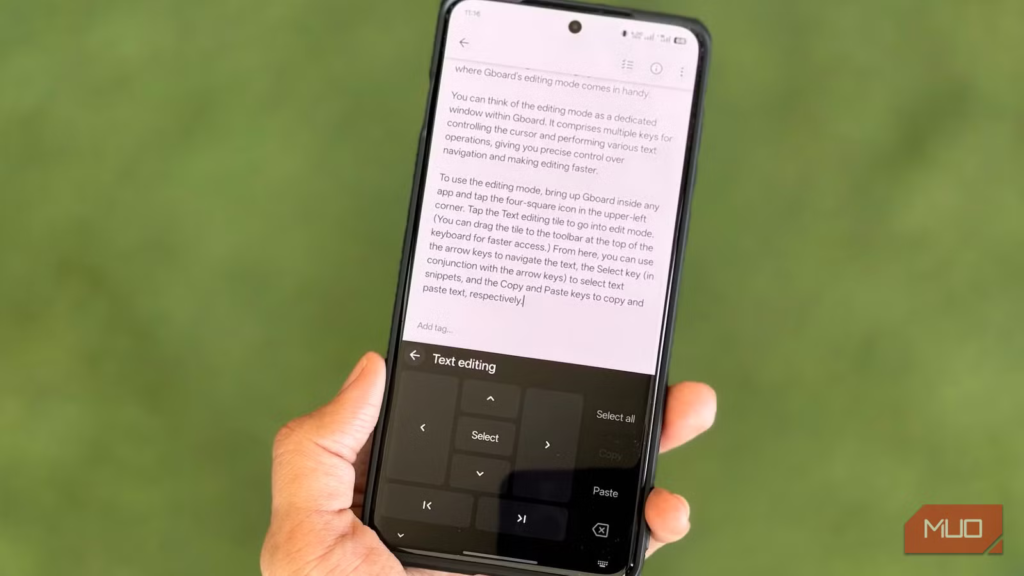For someone like me who works on a mechanical keyboard all day, typing on a phone feels slow, messy, and sometimes downright frustrating. Every tap feels tiny and imprecise, autocorrect can turn your words into gibberish, and moving the cursor to fix a single letter often feels like too much work.
Gboard’s voice typing is great, but it’s not always practical. Fortunately, Gboard is packed with features that make typing faster and surprisingly enjoyable. It offers clever text shortcuts, gesture controls, and AI-powered writing tools that let you compose messages, emails, or social posts with minimal effort.
It’s quite useful
Screenshot by Pankil Shah — No attribution requiredScreenshot by Pankil Shah — No attribution requiredScreenshot by Pankil Shah — No attribution required
Gboard’s toolbar is one of those features I regret ignoring for so long. It sits right above the keyboard and gives you instant access to useful tools like the Clipboard, Stickers, GIF, and more. Tapping the toolbar menu (four squares) unlocks even more options, including Emoji, Undo, Translate, and other handy features that make typing feel effortless.
One of the best things to do is to customize the icons that always appear at the top. I’ve rearranged mine to put my favorite options within a single tap. For example, I moved the Emoji button to the top row, so I no longer have to long-press the comma to access the emoji panel. I also added the Undo button to the top to make it incredibly fast to correct mistakes while typing.
Another handy shortcut is the Text Editing option. This tool gives precise control over cursor placement and text selection. This turns the keyboard into a mini direction pad with Select at its center. You can jump between characters, grab entire words, and use Cut, Copy, Paste, and backspace options with ease.
6
Master auto-correct and suggestions for faster typing
Let Gboard fix mistakes before you hit send
Screenshot by Pankil Shah — No attribution requiredScreenshot by Pankil Shah — No attribution requiredScreenshot by Pankil Shah — No attribution required
Gboard’s auto-correct and text suggestions can be both helpful and mildly infuriating, but once you fine-tune them, they become your secret weapon for speed. As you type, Gboard predicts the next word or quietly fixes typos.
Instead of typing out every letter, you can simply tap the suggested word or phrase and keep your thoughts flowing. If Gboard ever starts suggesting words or phrases that you don’t intend to use, long-press the unwanted suggestion and drag it to the trash icon.
To really unlock its potential, it’s worth diving into Gboard’s settings and tweaking a few things. I keep Next-word suggestions, Auto-correction, Auto-capitalization, and Suggest contacts turned on. On the flip side, I leave Undo auto-correct on backspace, Double-space period, and Don’t suggest offensive words turned off, since they can sometimes interrupt my rhythm or mess with how I like to type.
5
Use the text expansion tool
Type less, say more with text shortcuts
Screenshot by Pankil Shah — No attribution requiredScreenshot by Pankil Shah — No attribution requiredScreenshot by Pankil Shah — No attribution required
We all have certain phrases we type over and over, like our email address, standard messages, or even a phone number. Gboard’s text expansion tool is a total lifesaver for this. It turns those repetitive bits of typing into instant shortcuts.
The way it works is quite simple. You can create shortcuts for phrases you use frequently. For example, type “@@” and have it expand into your full email address, or use “brb” to instantly fill in “Be right back!”. These are just a couple of examples, but you can create shortcuts for almost anything.
Setting it up takes just a minute. Open Gboard’s settings, head to Dictionary > Personal dictionary, choose your language, then tap the plus icon to add a word or phrase along with its shortcut. Once set up, Gboard automatically suggests your saved phrase whenever you type the shortcut, so you can insert it instantly without spelling out every letter.
4
Pin frequently used text to clipboard
Keep important phrases at your fingertips
Screenshot by Pankil Shah — No attribution requiredScreenshot by Pankil Shah — No attribution requiredScreenshot by Pankil Shah — No attribution required
The text expansion tool is great for automating short phrases, but for longer chunks of text you need to reuse, Gboard’s clipboard feature comes in handy. By default, whenever you copy a piece of text or an image, Gboard automatically saves it to the clipboard for a short time. But if it’s something you’ll need again, you can pin it so it stays there permanently.
To do this, open the clipboard by tapping the clipboard icon on the toolbar, then long-press the item you want to keep and select Pin. You can also add it using the plus icon. Once pinned, it’s always just a tap away. It’s perfect for things you find yourself typing or pasting repeatedly, like form responses, social media captions, or even those tricky emoji combinations you use all the time.
3
Switch text case in a tap
Case-changing shortcuts you didn’t know existed
Screenshot by Pankil Shah — No attribution requiredScreenshot by Pankil Shah — No attribution requiredScreenshot by Pankil Shah — No attribution required
If you have ever typed an entire sentence only to realize you left the caps lock on, or forgot to capitalize something important, you know how frustrating it can be. Thankfully, Gboard has a simple trick that saves you from retyping the whole thing. You can easily switch between lowercase, UPPERCASE, and Capitalized Case.
To do this, highlight the text you want to change, then tap the Shift key (the up arrow icon). Each tap cycles through a different case, so you can fix your text in seconds. It’s handy for formatting titles, adding some dramatic emphasis, or bringing an overly shouty message back down to a normal tone.
2
Use gesture shortcuts
Swipe your way to faster typing
Screenshot by Pankil Shah — No attribution requiredScreenshot by Pankil Shah — No attribution requiredScreenshot by Pankil Shah — No attribution required
Using Gboard isn’t just about tapping keys. There are plenty of gestures that turn simple movements into instant actions. For example, long-press the full stop icon to access common punctuation marks. Another one is swiping the spacebar left or right to move the cursor with precision, so you can jump to exactly the right spot without poking around on the screen. You need to ensure Glide typing is enabled for this to work.
Editing text becomes just as easy. Instead of deleting a wrong word or sentence letter by letter, swipe left on the backspace key to remove entire words. The more you slide, the more words get highlighted and erased. You can even slide your finger back to the right while doing this to fine-tune your selection. Once you lift your finger, the text disappears.
Let Gboard fix your writing
While all the tips above make typing faster, Gboard’s AI-powered tools can help polish your text exactly how you want. Once you’ve composed a text, simply tap the AI icon to get instant improvements. You can fix spelling and grammar, refine phrasing, or even proofread an entire message with just a tap.
The best part is that all of this happens right on your device, so your data stays private while Gboard helps you write smarter. Currently, Gboard’s AI writing suggestions are available on Pixel 10 and select devices with Gemini Nano v2 or higher. If you’re using a Samsung phone like me, however, you can use Galaxy AI writing tools alongside Gboard. For that, select the text you wish to modify and tap the Galaxy AI icon.
With these Gboard tips, I can breeze through messages, edit text effortlessly, and even polish my words with AI assistance. Each trick might save only a little time on its own, but together, they add up to a noticeable boost in speed and efficiency.