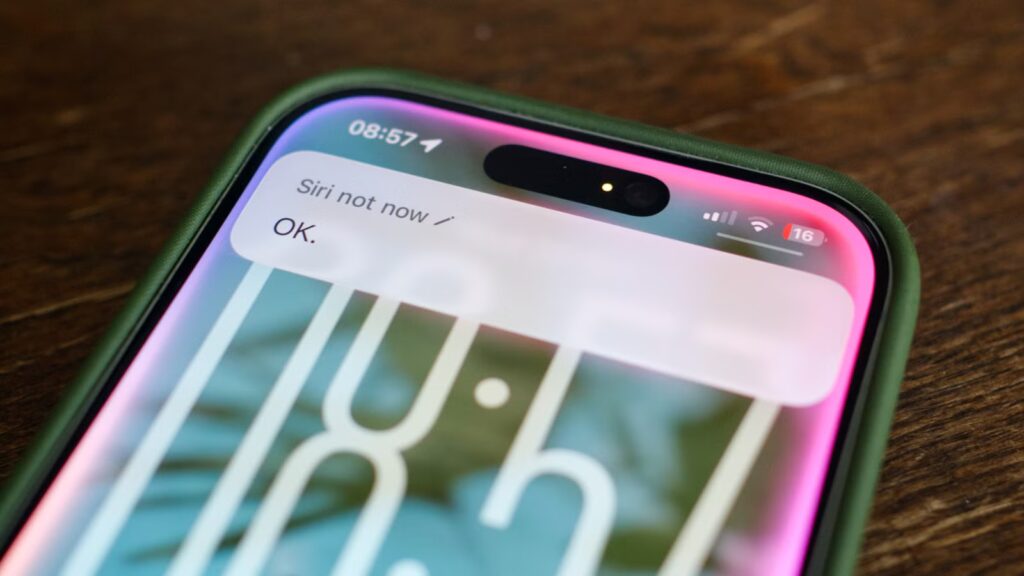I’m not a big fan of speaking out loud to technology, and that’s true regardless of which voice assistant I’m trying to communicate with. As someone who is deeply immersed in the Apple ecosystem, Siri is my go-to voice assistant.
It’s no secret that Siri sucks, so I’ve been trying to work around this by minimizing my interactions with the assistant until the day comes when Siri is less frustrating to use. So far, so good.
1
You Can Now Type to Siri
One of my biggest issues with Siri isn’t the assistant’s lack of abilities, though I’ll happily admit that this is a problem, but rather that the assistant mishears me a lot of the time. I’ve spoken about this in the past, and I’ve detailed the frustrating manner in which Siri adds the wrong items to my shopping lists (with unintentionally comedic results).
Two years later, and my experience has hardly changed. The fabled Siri overhaul has been shelved until 2026, and I have little faith that even this will be enough for the assistant to stop mishearing “maple syrup” every time I’m running low. Thankfully, as of iOS 18’s release in 2024, you can use Siri like a command line instead by typing instead of talking.
To turn this feature on, head to Settings > Accessibility > Siri and enable “Type to Siri.” If you don’t see the option, you have probably enabled Apple Intelligence, which activates the feature by default. To trigger Type to Siri, double-tap the very bottom of the screen. You’re aiming for the area where the horizontal bar that replaced the Home button appears when you swipe up to exit an app.
From here, you can type anything you’d normally say to Siri. Better still, you can be as short and stilted as you like. You don’t have to ask questions; you can say “Bluetooth off” and hit the send button. As you start to type, you’ll see suggestions appear above the input box, which you can tap to trigger.
It might not be quite as fast as speaking out loud, but Siri has a 0% chance of mishearing you using this feature. It’s especially useful for more complex tasks that you might dictate to Siri while you’re in an environment in which you can’t speak. Like Siri, the interface works with ChatGPT but with the added bonus of not requiring OpenAI’s app and anonymizing your queries.
2
Use a Different Voice Assistant
While Alexa and Google Assistant built reputations on their ability to answer general knowledge questions, mimic animal sounds, and even play trivia games, Siri has never been good at any of this stuff. I’m not even sure if you’re supposed to be able to ask Siri about the weather or what the score of a live sports game is, such is my distrust of the assistant.
While Android users can swap out their voice assistant of choice (with a bit of work), this is not the case on Apple’s operating system. You can’t change the wake word or map it to another service, and holding the “Side” button on your iPhone is always going to invoke Siri. But there are other ways to get more involved answers that are beyond the capabilities of Siri.
Perhaps the easiest is to simply add “ask ChatGPT” to your regular spoken (or typed) requests. For this to work, you’ll need to head to Settings > Apple Intelligence & Siri, then tap “Set Up” next to ChatGPT un the “Extensions” list (permission you can revoke at any time you want). Now say, “Hey Siri, ask ChatGPT,” and speak your query.
Alternatively, there are ways to incorporate assistants like Alexa, ChatGPT Voice, Microsoft’s Copilot, and Google Gemini with a tap. All of these have controls that can be dropped into your iPhone’s Control Center, which act as app shortcuts. For example, if you drop in the ChatGPT Voice Mode shortcut, tapping it opens the ChatGPT app and starts listening for your question right away.
Better still, you can assign these controls to your iPhone’s Action Button so that you have a dedicated hardware button for your preferred assistant. Alternatively, replace the built-in lockscreen shortcuts for flashlight or the Camera app (perfect for models that feature Camera Control) for similarly fast responses.
There are more assistants on the app store that support this feature; these are just the ones we tested. Though DeepSeek didn’t work, services like Claude and Perplexity are worth a shot. Gemini, which has a Live Voice conversation mode, wasn’t quite working as expected, but this feels more like a bug that Google will patch than intended behavior.
3
Create Your Dream Control Center Layout
While we’re on the topic of controls, the Control Center should not be overlooked when it comes to getting things done quickly on your iPhone. Siri can access almost any setting or toggle on your device, which is arguably one of the assistant’s best features. For finding a setting that’s buried in a menu, this is pretty handy.
But for everything else, especially features and settings that you’re frequently interacting with, Control Center is the answer. Believe it or not, Apple didn’t introduce the ability to properly customize this vital interface until the release of iOS 18. Now you can create multiple screens that consist of time-saving shortcuts and options.
Swipe down from the top-right corner of the screen, then tap the “+” plus button in the top-left corner of the screen. You’ll see the interface change slightly, with the option to “Add a Control” at the bottom of the screen. Existing controls will have a “-“ minus button appear next to them, which you can use to remove them from Control Center.
Before getting rid of everything, it’s a good idea to experiment with the options you have available to you. If you do go wild and mess everything up, you can restore the default layout under Settings > Control Center. The key is to remove all the useless things you never use with the ones you do. You can create multiple pages of options, and group items together, but the first page is the most important since that’s the one you’ll see when you first swipe down.
One tip I have is to remove the basic connectivity cluster that groups all connection types (including things like Personal Hotspot, VPN, and Satellite) and to just add the four options you are most likely to use: Airplane Mode, Wi-Fi, Mobile Data, and Bluetooth. You can then toggle these with a single tap.
While many of your apps and services will have extensions that mean you can integrate them into Control Center—Express VPN and Shazam, to name but two—others might require a little more ingenuity. You can build workflows in Apple’s Shortcuts that perform a single action to quickly do things. One example is the ability to build a shortcut that fetches the current app’s Settings page. iOS 26 also added a handy “New Reminder” control that opens a pop-up at the top of the screen.
Not every Siri request is a particularly complex one. Sometimes you just want a bit of information, or to check a reminder off your list. Widgets are great for this, and you can now put them virtually anywhere you want. This includes a dedicated widgets screen, accessible by swiping right on the Home screen, or on any home screen you like.
Widgets are king for things like the weather, currency exchange rates, news headlines, stock tickers, battery percentages, and other passive information. I use widgets for all of these tasks on a daily basis, with a weather-only widget smart stack so I can keep an eye on several different locations at once. I also have a smart stack for my cats’ AirTags and my partner’s location, which saves me diving through apps or asking Siri where they are.
Widgets are also more interactive than ever, so you can have your shopping list on display and check items off as you shop. You can also add a Home widget for controlling smart home lights, switches, media, and routines. If you use Home Assistant, this functionality is even better once you’ve installed the companion iOS app.
The One Thing I Still Do With Siri
Until recently, I had the “Hey, Siri” always-listening feature on my original HomePod disabled. I swore off Siri for life after being let down one too many times. I used the tips above to replace Siri with widgets and customized controls. There was a time when I’d ask Google to play trivia games in my kitchen while I cooked, but even the Nest speaker hasn’t been plugged in for a while.
But after building out a Home Assistant setup that plays nicely with Apple Home, I’ve gone back to Siri for one task: controlling my smart home. Setting up my smart home correctly in the Home app has helped Siri understand that a phrase like “bedroom lights” refers to both bedside lamps. I’ve also greatly simplified things with simple scene names.
Credit: Tim Brookes / How-To Geek
Saying “Siri, relax” at night when it’s time to sit in front of the TV to kill all but two mood lights works every time, just like saying “Siri, goodnight” does when it’s time to turn everything off from bed. I’m actually excited to get more HomePods around the house so that Siri has better coverage, and that’s not something I ever thought I’d be saying.
Siri is at its best when it’s an optional extra, when you have absolute confidence that the assistant isn’t going to do something unexpectedly dumb. I’m hoping that the numerous delays for “Siri 2.0” mean that Apple recognizes the importance of getting things right this time.