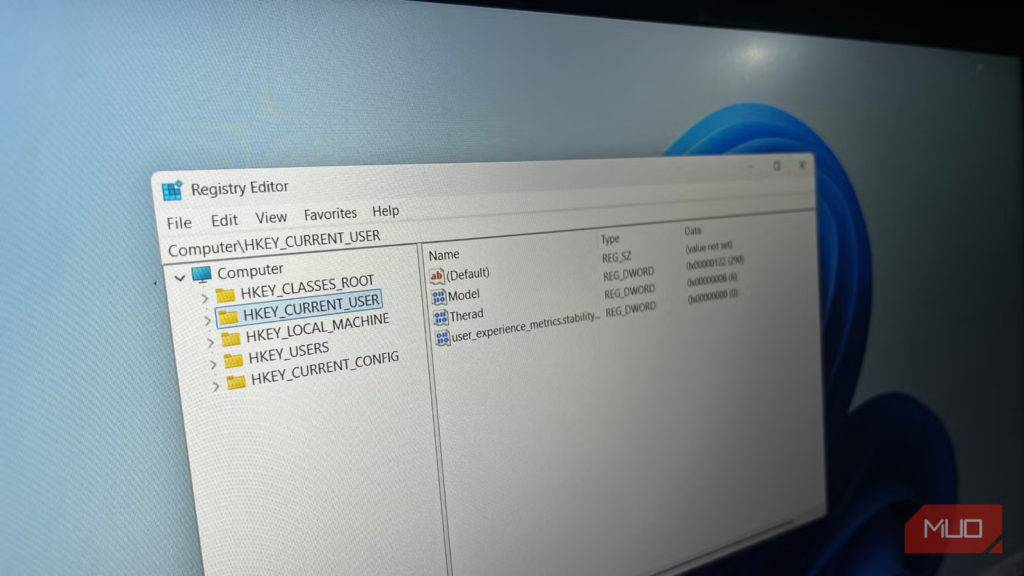The Windows Registry allows you to make changes to your PC that are not available through standard settings, making it a very powerful tool. It’s a great way to directly personalize or improve the performance of your computer. Let me show you several hacks that prove this point.
To edit the Windows Registry, you’d usually use the Registry Editor. However, to make the process easier, I will provide scripts you can use to create a registry file. Just copy the script’s text, paste it into a text file, and save it with a .REG extension. Afterward, run the file to apply the changes, then restart your computer for the changes to take effect.
Editing the Windows Registry is risky and not recommended if you don’t know what you’re doing. Most importantly, create a system restore point so you can undo any disastrous changes should something go wrong.
When you find yourself constantly clicking Show more options in the Windows 11 context menu, it could mean the classic menu is better suited for your workflow. This is especially true if you need regular access to third-party shell extensions (7-Zip, WinRAR, and Git). The current simplified menu can be annoying because it adds an unnecessary step.
For this tweak, you don’t need to create a registry file. You can use Windows Terminal (Admin). Paste the command below in the elevated prompt and press Enter to run. After it executes successfully, restart your computer.
reg.exe add “HKCU\Software\Classes\CLSID\{86ca1aa0-34aa-4e8b-a509-50c905bae2a2}\InprocServer32” /f /ve
If you want to return to the simplified context menu of Windows 11, run the code below.
reg.exe delete “HKCU\Software\Classes\CLSID\{86ca1aa0-34aa-4e8b-a509-50c905bae2a2}” /f
Disable the Lock Screen
Log in to Windows faster
Credit: Melnikov Dmitriy / Shutterstock / Microsoft
The Windows lock screen can be an annoyance because it adds an extra step when accessing your desktop. Furthermore, many people don’t like dealing with the lock screen because of the ads and “tips” it displays every time they wake up their computer. If your computer is secured with a password or PIN, for example, removing the lock screen poses little risk since the login screen will show instead.
You can disable the lock screen with the script below.
Windows Registry Editor Version 5.00
[HKEY_LOCAL_MACHINE\\SOFTWARE\\Policies\\Microsoft\\Windows\\Personalization]
“NoLockScreen”=dword:00000001
Here’s the registry file that restores the lock screen, should you need it again.
Windows Registry Editor Version 5.00
[HKEY_LOCAL_MACHINE\\SOFTWARE\\Policies\\Microsoft\\Windows\\Personalization]
“NoLockScreen”=-
Stop automatic Windows Update
Control of when to update your PC
There are several reasons why one might not want Windows Update to run automatically. Personally, I would like to research an update first to see how it’s working out for others, so I don’t run into major bugs. You might not want to install it right away if you’re afraid it will break drivers, cause software compatibility issues, or if you’re using a metered connection.
Keep in mind that disabling automatic Windows Update can make your PC vulnerable to security threats or miss out on critical stability improvements. However, you can always download the updates manually by going to Settings -> Windows Update and clicking Check for updates.
The script below will disable all updates, including drivers and feature updates.
Windows Registry Editor Version 5.00
[HKEY_LOCAL_MACHINE\\SOFTWARE\\Policies\\Microsoft\\Windows\\WindowsUpdate\\AU]
“NoAutoUpdate”=dword:00000001
To re-enable Windows Update, you can use the following script.
Windows Registry Editor Version 5.00
[HKEY_LOCAL_MACHINE\\SOFTWARE\\Policies\\Microsoft\\Windows\\WindowsUpdate\\AU]
“NoAutoUpdate”=-
Alternatively, Tashreef figured out a way to temporarily pause Windows updates, delaying them to a specific date. You might want to give his method a try if you don’t want to pause them indefinitely.
Speed up shutdown time
Every second counts
Sometimes, you just want to quickly shut down your computer and be on your way. However, hung applications and services can significantly slow down this process. The registry script below will automatically end any unresponsive tasks after two seconds, allowing you to get out the door much faster.
Windows Registry Editor Version 5.00
[HKEY_CURRENT_USER\\Control Panel\\Desktop]
“AutoEndTasks”=”1”
“HungAppTimeout”=”2000”
“WaitToKillAppTimeout”=”2000”
[HKEY_LOCAL_MACHINE\\SYSTEM\\CurrentControlSet\\Control]
“WaitToKillServiceTimeout”=”2000”
Keep in mind that faster shutdown times may lead to data loss. However, if you prefer speed over potential data loss, you can use it.
If you ever want to return to the default shutdown settings, you can run the script below.
Windows Registry Editor Version 5.00
[HKEY_CURRENT_USER\\Control Panel\\Desktop]
“AutoEndTasks”=-
“HungAppTimeout”=”5000”
“WaitToKillAppTimeout”=”20000”
[HKEY_LOCAL_MACHINE\\SYSTEM\\CurrentControlSet\\Control]
“WaitToKillServiceTimeout”=”5000”
Add the D: drive to the navigation panel
Access your secondary drive faster
If you store a lot of things, such as videos, games, and backups, on the D: drive, you can save a few clicks and scrolling by adding it to the Navigation Pane. You can access the D: drive from anywhere within File Explorer with a single click—no need to open or expand This PC.
Windows Registry Editor Version 5.00
[HKEY_CURRENT_USER\\Software\\Classes\\CLSID\\{0525388b-89d9-4112-bf4d-2aaccb716a7f}]
@=”D: Drive”
“System.IsPinnedToNamespaceTree”=dword:00000001
“SortOrderIndex”=dword:00000050
[HKEY_CURRENT_USER\\Software\\Classes\\CLSID\\{0525388b-89d9-4112-bf4d-2aaccb716a7f}\\DefaultIcon]
@=hex(2):69,00,6d,00,61,00,67,00,65,00,72,00,65,00,73,00,2e,00,64,00,6c,00,6c,\\
00,2c,00,2d,00,33,00,32,00,00,00
[HKEY_CURRENT_USER\\Software\\Classes\\CLSID\\{0525388b-89d9-4112-bf4d-2aaccb716a7f}\\InProcServer32]
@=hex(2):43,00,3a,00,5c,00,57,00,49,00,4e,00,44,00,4f,00,57,00,53,00,5c,00,73,\\
00,79,00,73,00,74,00,65,00,6d,00,33,00,32,00,5c,00,73,00,68,00,65,00,6c,00,\\
6c,00,33,00,32,00,2e,00,64,00,6c,00,6c,00,00,00
[HKEY_CURRENT_USER\\Software\\Classes\\CLSID\\{0525388b-89d9-4112-bf4d-2aaccb716a7f}\\Instance]
“CLSID”=”{0E5AAE11-A475-4c5b-AB00-C66DE400274E}”
[HKEY_CURRENT_USER\\Software\\Classes\\CLSID\\{0525388b-89d9-4112-bf4d-2aaccb716a7f}\\Instance\\InitPropertyBag]
“Attributes”=dword:00000011
“TargetFolderPath”=hex(2):44,00,3a,00,5c,00,00,00
[HKEY_CURRENT_USER\\Software\\Classes\\CLSID\\{0525388b-89d9-4112-bf4d-2aaccb716a7f}\\ShellFolder]
“FolderValueFlags”=dword:00000028
“Attributes”=dword:f080004d
[HKEY_CURRENT_USER\\SOFTWARE\\Microsoft\\Windows\\CurrentVersion\\Explorer\\HideDesktopIcons\\NewStartPanel]
“{0525388b-89d9-4112-bf4d-2aaccb716a7f}”=dword:00000001
[HKEY_CURRENT_USER\\SOFTWARE\\Microsoft\\Windows\\CurrentVersion\\Explorer\\Desktop\\NameSpace\\{0525388b-89d9-4112-bf4d-2aaccb716a7f}]
@=”D: Drive”
Use the registry code below to remove the D: drive from the Navigation Pane.
Windows Registry Editor Version 5.00
[-HKEY_CURRENT_USER\\Software\\Classes\\CLSID\\{0525388b-89d9-4112-bf4d-2aaccb716a7f}]
[HKEY_CURRENT_USER\\SOFTWARE\\Microsoft\\Windows\\CurrentVersion\\Explorer\\HideDesktopIcons\\NewStartPanel]
“{0525388b-89d9-4112-bf4d-2aaccb716a7f}”=-
[-HKEY_CURRENT_USER\\SOFTWARE\\Microsoft\\Windows\\CurrentVersion\\Explorer\\Desktop\\NameSpace\\{0525388b-89d9-4112-bf4d-2aaccb716a7f}]
Disable visual effects
Improve your computer’s performance
Having a lot of visual effects enabled on an older computer or one with low specs can significantly lower performance. You can disable them by going to Settings -> System -> About -> Advanced system settings and disabling the effects you don’t want. Alternatively, you can use the script below to handle everything at once. The advantage of using a registry tweak is that it can’t be automatically undone by an update.
Windows Registry Editor Version 5.00
[HKEY_CURRENT_USER\\Software\\Microsoft\\Windows\\CurrentVersion\\Explorer\\VisualEffects]
“VisualFXSetting”=dword:00000002
If you want to return the visual effects to the default (Windows chooses the best settings), run the script below.
Windows Registry Editor Version 5.00
; Revert Visual Effects to default (Let Windows decide)
[HKEY_CURRENT_USER\\Software\\Microsoft\\Windows\\CurrentVersion\\Explorer\\VisualEffects]
“VisualFXSetting”=dword:00000000
Turn off power and network throttling
Improve your gaming experience on a laptop
Power throttling is a Windows feature that automatically drops your CPU performance to save battery life. It can significantly impact your gaming experience, leading to frame drops and stuttering at critical moments. By disabling power throttling with the script below, you can ensure that your laptop maintains peak performance at all times—just keep an eye on the battery life.
Windows Registry Editor Version 5.00
[HKEY_LOCAL_MACHINE\\SYSTEM\\CurrentControlSet\\Control\\Power\\PowerThrottling]
“PowerThrottlingOff”=dword:00000001
To re-enable power throttling, use the script below.
Windows Registry Editor Version 5.00
[HKEY_LOCAL_MACHINE\\SYSTEM\\CurrentControlSet\\Control\\Power\\PowerThrottling]
“PowerThrottlingOff”=dword:00000000
Another feature that artificially caps performance on your PC is network throttling. It limits bandwidth usage by reserving it for background processes like Windows Update and OneDrive sync. In certain scenarios, it can lead to high ping, input lag, and even disconnections when gaming online. Uncap your network by running the registry file below.
Windows Registry Editor Version 5.00
[HKEY_LOCAL_MACHINE\\SOFTWARE\\Microsoft\\Windows NT\\CurrentVersion\\Multimedia\\SystemProfile]
“NetworkThrottlingIndex”=dword:ffffffff
To re-enable network throttling, use the script below.
Windows Registry Editor Version 5.00
[HKEY_LOCAL_MACHINE\\SOFTWARE\\Microsoft\\Windows NT\\CurrentVersion\\Multimedia\\SystemProfile]
“NetworkThrottlingIndex”=dword:0000000a
Use the Windows Registry to your advantage
You don’t need to be a power user to tweak and improve the computer using the Windows Registry. You can download registry scripts and get by just fine. However, ensure you’re getting the registry scripts from trusted sources. If the scripts are filled with errors, then they can do serious damage to your system.