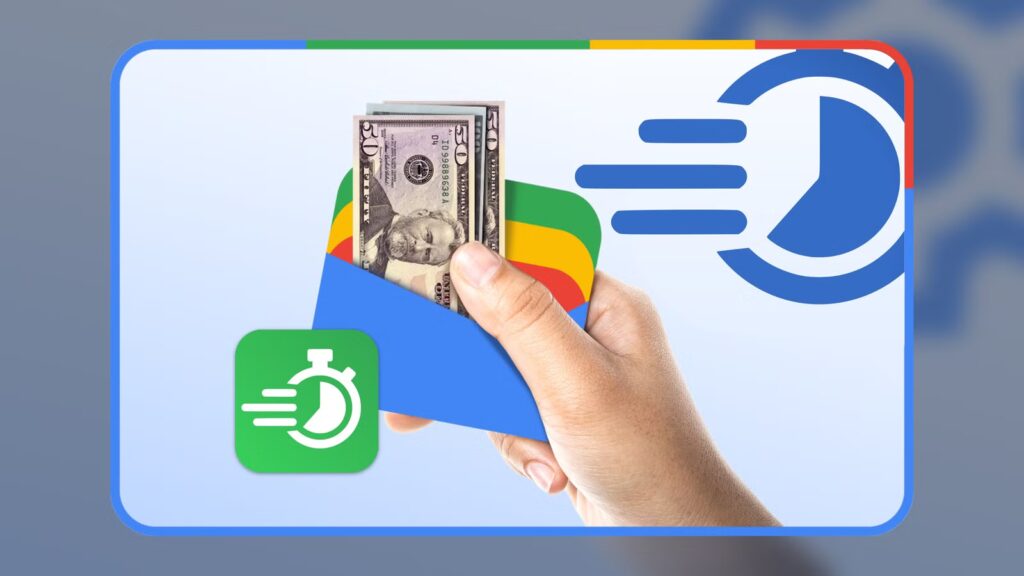The entire point of mobile payments is to be more convenient than a physical card. Any little bit of friction ends up feeling more cumbersome than just pulling out your wallet. While Google Wallet is genuinely great, there are a few often-hidden tweaks that can make the tap-to-pay process even better.
Don’t make Google Wallet compete for attention
First of all, if you have other apps that feature their own tap-to-pay function—such as PayPal, Samsung Wallet, or a specific bank app—your phone will always ask which one you want to use. Make sure Google Wallet is set as the default so you can save some time.
Since the exact location of these settings can vary wildly between different Android devices, your fastest path is often to use the search bar and look for “NFC” or “Contactless payments.” Once you find that section, tap on “Contactless payments” or “Payment default.” Simply select “Google Wallet,” and you should be good to go. Next time you try to tap-to-pay, there won’t be a fight to the front of the line.
Bypass the Lock Screen for Quick Transactions
By default, Google Wallet requires you to unlock your phone for purchases—which is a good security feature. However, it does slow the process down a bit. If you don’t mind giving up the extra security, you can disable the need to unlock your phone to use tap-to-pay.
Once again, you’ll find this option in the “NFC” section of your phone’s settings. Look for a toggle called “Require device unlock for NFC” or similar phrasing. In some parts of the world, you may also have the option to only enable this for “Low-value payments,” reserving the full unlock only for those big-ticket purchases.
Stop Hunting for Your Favorite Card
While this tip doesn’t technically speed up the app’s loading time, it can speed up your time at the terminal. If you use one specific card 90% of the time, you shouldn’t have to swipe past your other cards and passes every time you buy a coffee.
This time, we’ll be going into the Google Wallet app itself. Navigate to the card you use the most often and select it to view its details. Look for the three-dot menu in the top corner to open the menu, then select “Default for tap to pay.” Now, when you tap your phone to a payment terminal, that card will be used with no interaction from you needed.
Add a Quick-Launch Shortcut
When using your aforementioned favorite card, you don’t even need to open Google Wallet. However, for all your other cards and passes, finding the app icon on your home screen or in your app drawer is a drag. There are a couple of ways to make this faster.
On a Pixel and many other Android devices, you have the ability to add a Wallet shortcut directly to the lock screen. Look for the lock screen settings and devote one of the shortcut spots to Google Wallet. Next time you wake up the screen, there will be a quick access shortcut to open the app and see all your payment options.
The second thing you can do is add Google Wallet as a Quick Settings toggle. This will put the app alongside the toggles for Wi-Fi, Bluetooth, Airplane Mode, etc. The process for editing the Quick Settings tiles varies by device, but it generally requires you to fully expand the panel and tap an “Edit” button. Like the previous tip, this also works from the lock screen on most phones.
By making sure Google Wallet is at the front of the line and setting your preferred card as the default, you’ve already shaved off valuable seconds. Whether it’s a quick lock screen shortcut or a dedicated Quick Settings toggle, you should be able to instantly jump into Google Wallet no matter what you’re trying to pay for. Mobile payments are supposed to be better than a physical card, so don’t let it slow you down.